Get the steps to manage client API access and add Google Apps API Scopes at Domain level following simple & detailed steps
Then Go to Admin Console and you will be redirected to the browser where you have to login using the source/destination admin email id .
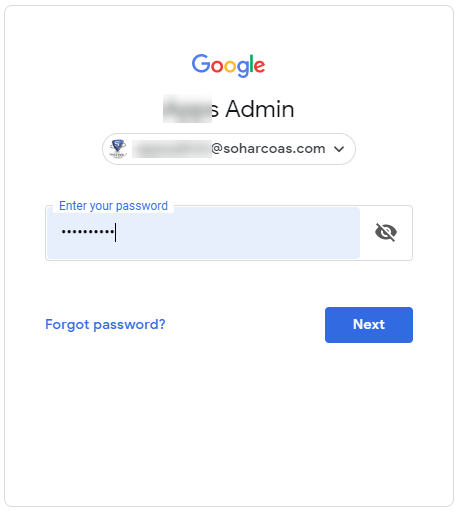
Under the Client Name field, enter the Client ID (same as Google Console Project Client ID) and under One or More API Scopes, add the scoped as comma separated provided by the Software.
| G Suite as Source | G Suite as Destination | ||
|---|---|---|---|
|
https://www.googleapis.com/auth/gmail.readonly, https://www.googleapis.com/auth/gmail.labels, https://www.googleapis.com/auth/calendar.readonly, https://www.googleapis.com/auth/calendar.events.readonly, https://www.googleapis.com/auth/calendar.settings.readonly, https://www.google.com/m8/feeds, https://www.googleapis.com/auth/drive.readonly, https://www.googleapis.com/auth/drive.metadata.readonly |
|
https://www.googleapis.com/auth/gmail.insert, https://www.googleapis.com/auth/gmail.labels, https://www.googleapis.com/auth/calendar, https://www.googleapis.com/auth/calendar.events, https://www.google.com/m8/feeds, https://www.googleapis.com/auth/drive |
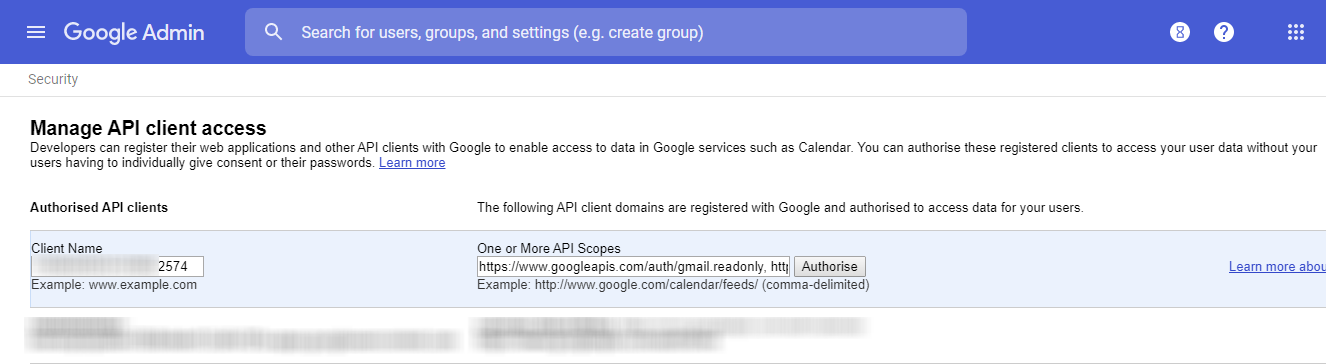
Free Download G Suite to Office 365 Migration Tool Download Now