How to Import MBOX to Thunderbird Account? – Top Free Methods
Mozilla Thunderbird itself provide option to open MBOX file. What if you are in odd situation and looking to customize import process. Don’t worry this post will help you get insights of using ImportExportTools NG tool and third party advanced featured utility that helps opening MBOX in Thunderbird with custom factor.
Thunderbird is one of the most popular desktop-based email applications. It is a cross-platform client that offers a wide ways of emailing options to its users. Most users look for solutions to import MBOX to Thunderbird. Because MBOX is a file extension used by various desktop-based email clients like The Bat, Apple Mail, Opera Mail, Entourage, Eudora, Thunderbird, etc., to store emails.
In some cases, users have an MBOX file and they need to import it to some application in order to access it. Thus, a user can upload their file into Thunderbird and access all emails stored in it. Now, the question is how it can be done in an efficient manner.
In this article, you will learn how to import MBOX files to Thunderbird for free as well as quickly. There are four different ways to achieve this. First is the free method that requires you to install an add-on. while the second method makes use of a professional solution recommended by experts.
Table of Content
Reasons to Open MBOX Files in Thunderbird
There are several reasons why users would want to import MBOX to Thunderbird. Here are some common situations:
- Users switching email clients that use the MBOX format (such as Apple Mail or Mozilla’s discontinued Eudora) to Thunderbird will need to import their old emails.
- Sometimes, there is a need to consolidate multiple accounts across different platforms for easier management.
- Users often back up their emails in MBOX format. So when they decide to import these backups into Thunderbird, they will need to open MBOX file in Thunderbird.
- Some users prefer Thunderbird due to its features, security, and open-source nature. They might import MBOX files to utilize these benefits.
- If a user’s current email client is being discontinued or no longer supported, they might export their emails as MBOX files. Then, later import them into Thunderbird to continue using a regularly updated and supported application.
Free Ways to Import MBOX to Thunderbird Profile
Remember: This manual method has a few drawbacks to it which is why experts recommend using a high-end professional tool explained afterward. It will make sure that data is imported safely & no signs of data loss are seen. This guide has been updated to support the latest Thunderbird versions (Works with Thunderbird 115.0 – 115.*).
Phase-1: Install the Free Add-on in Thunderbird
Thunderbird provides a way to add additional capabilities with the help of extensions/add-ons. One such add-on is ImportExportTools NG which is completely free. It helps you to import MBOX to Thunderbird for free.
Follow the steps mentioned below to install the free add-on:
- Launch Thunderbird by navigating to Programs and then Thunderbird.
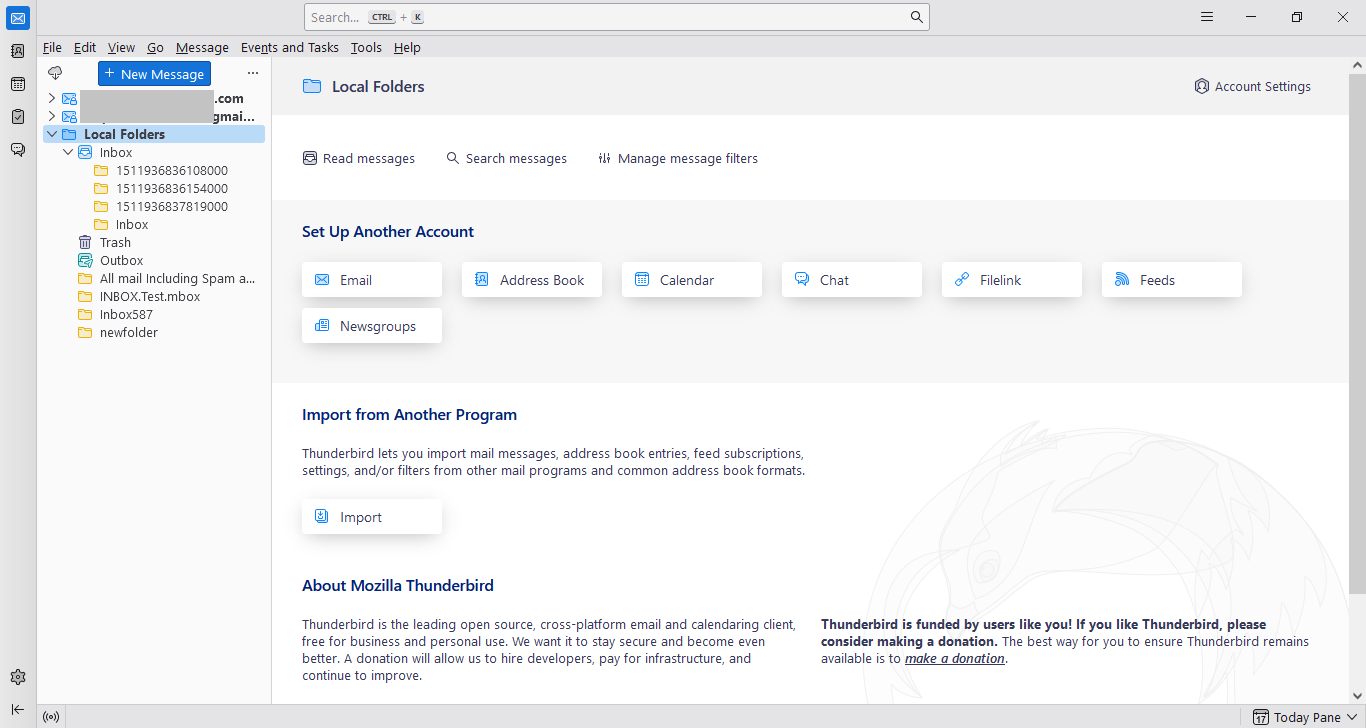
- Click on the Display the Thunderbird Menu icon (3-lines) in Thunderbird.
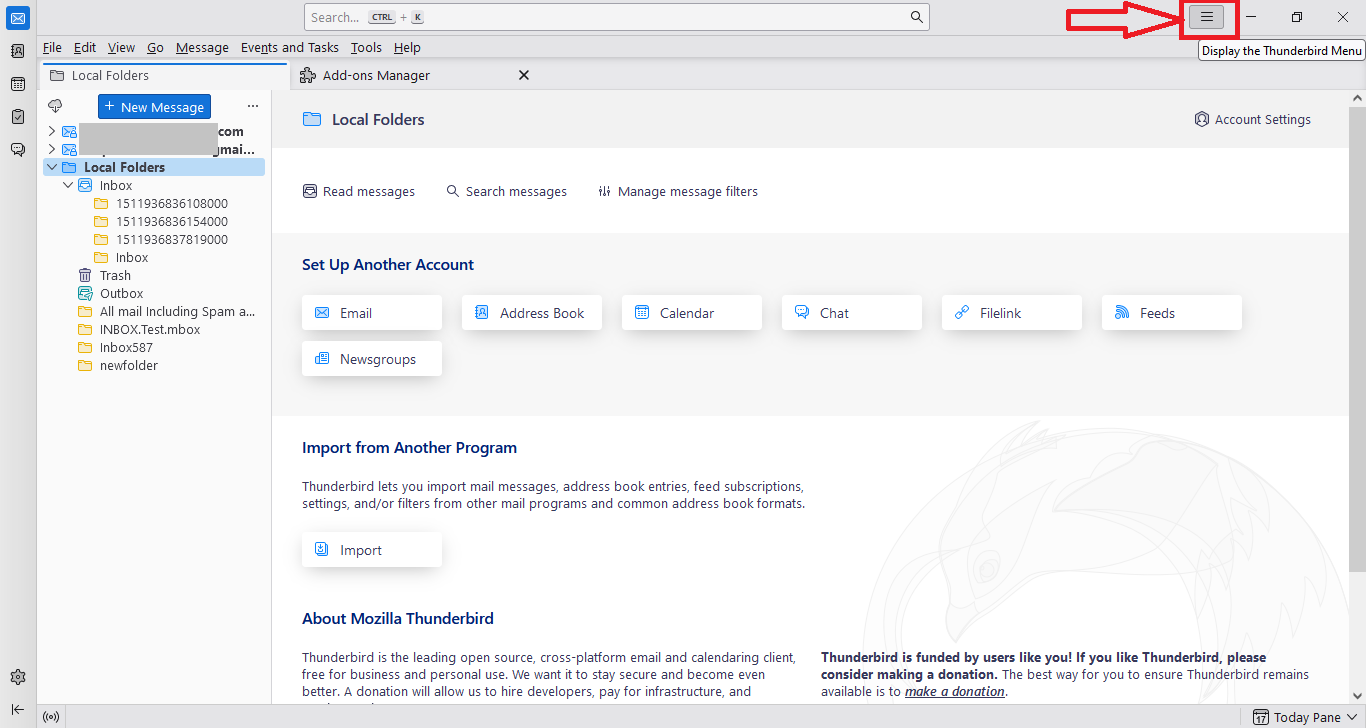
- Now, click on the Add-ons and Themes option from the dropdown list.
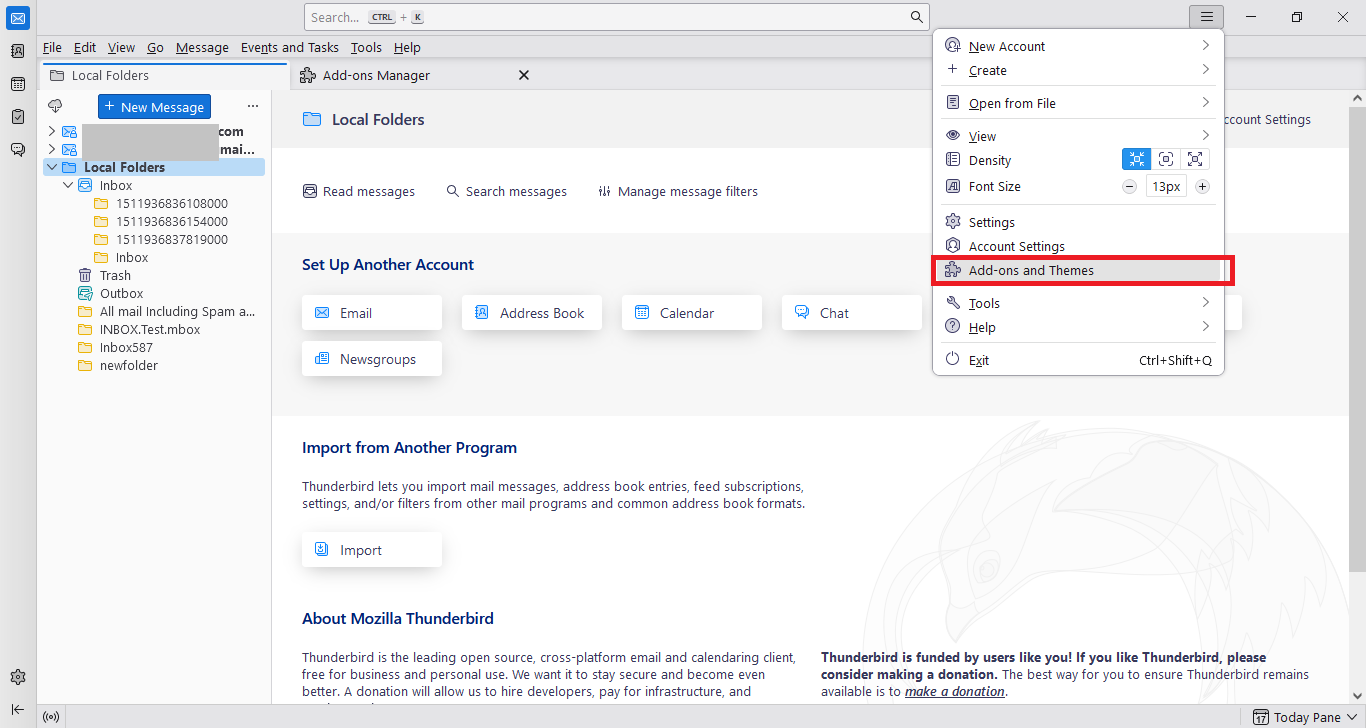
- Type “importexporttools” in the search bar, then press the Enter key.
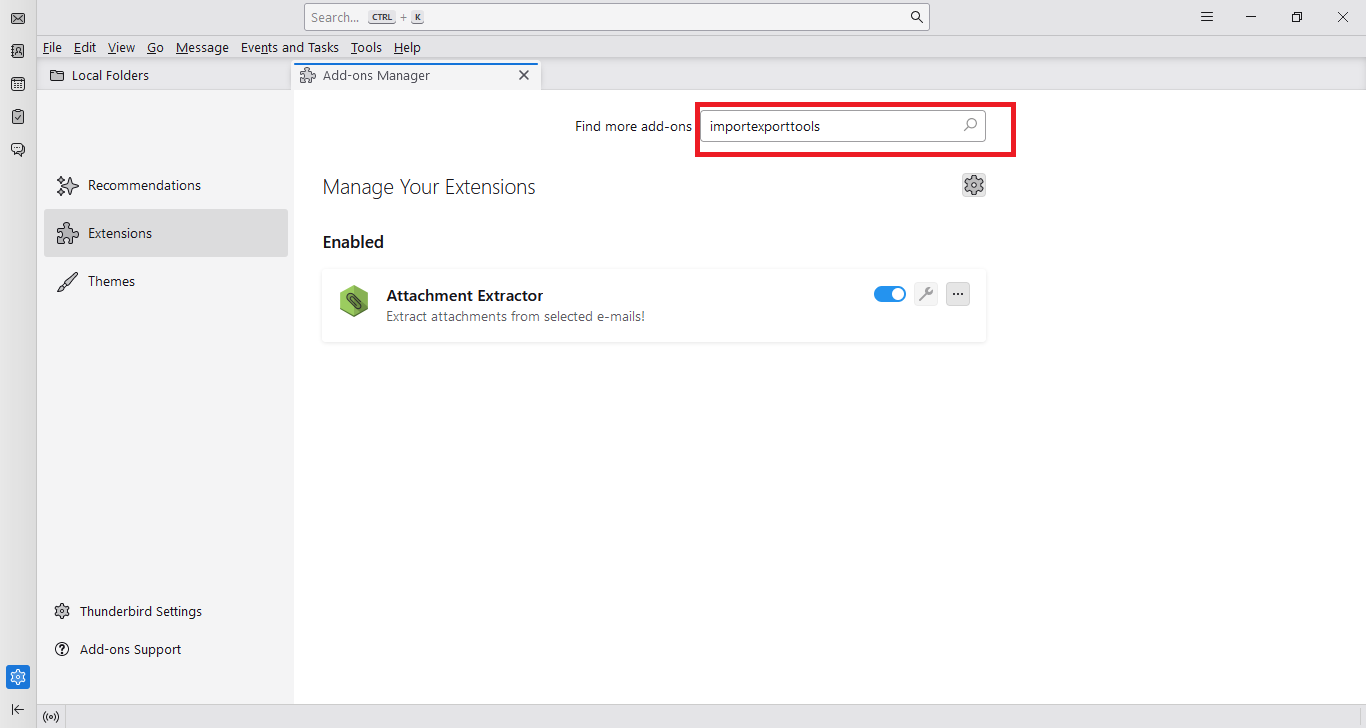
- In the new window that appears, click on the Add to Thunderbird button corresponding to the ImportExportTools NG button.
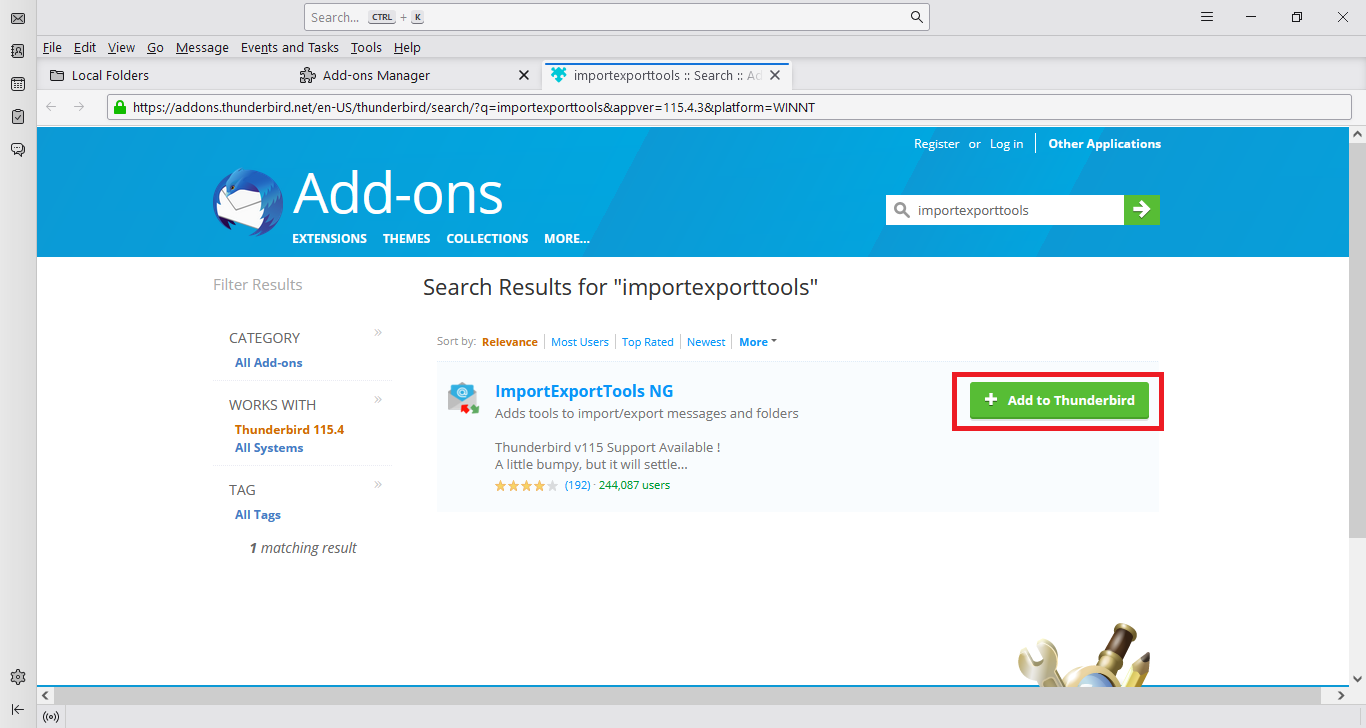
- Click the Add button to provide permissions to the add-on.
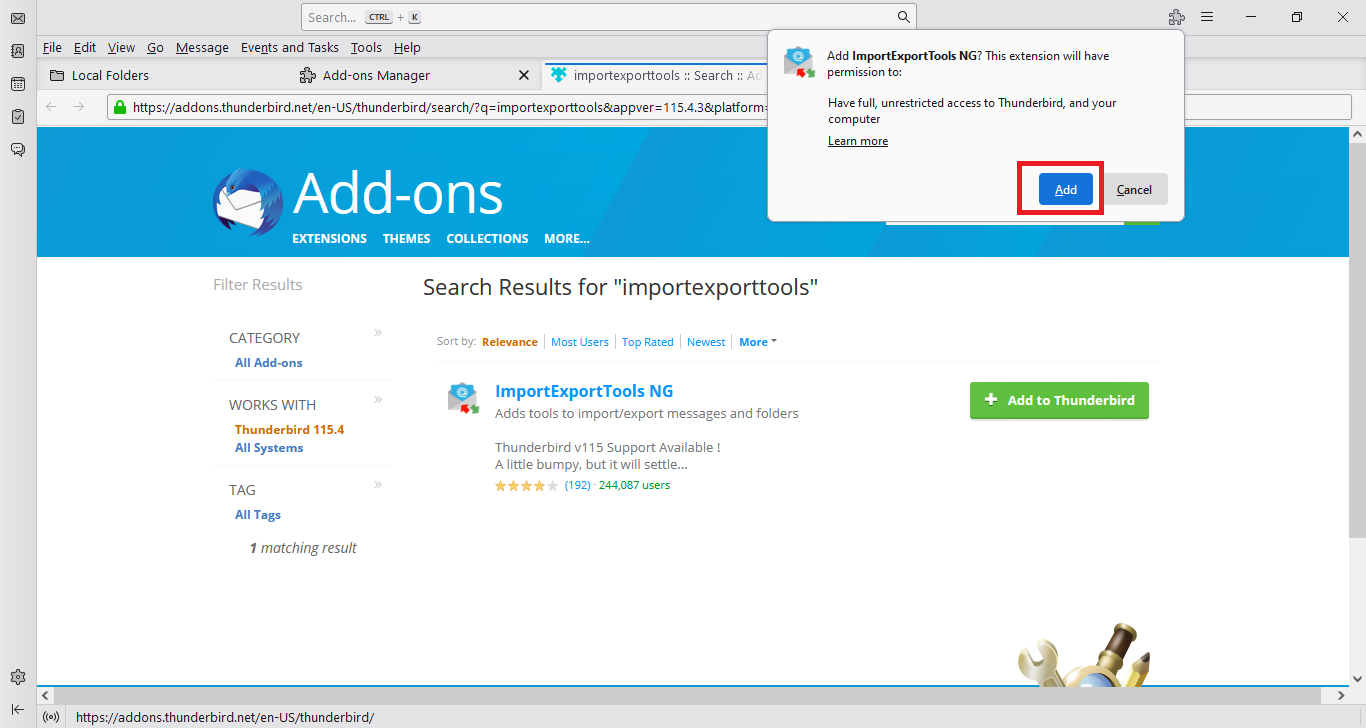
- Finally, restart Thunderbird once the add-on is installed successfully.
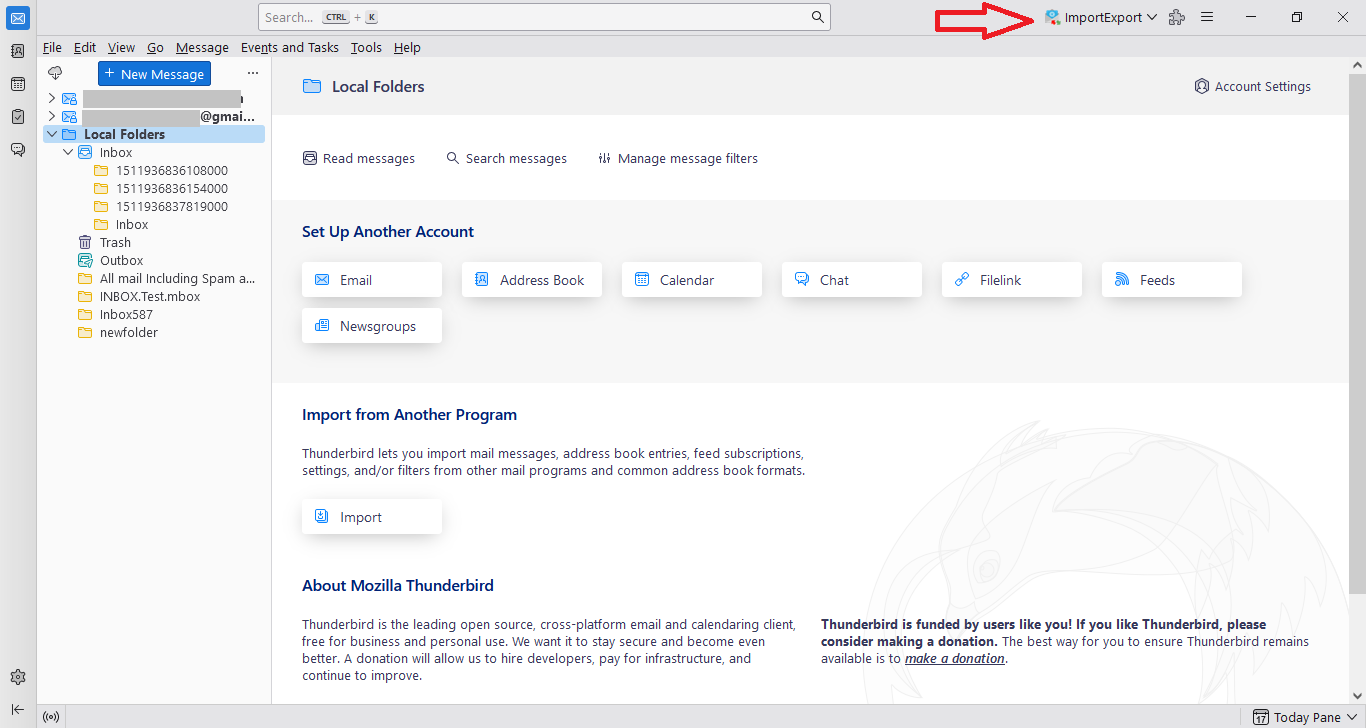
Now, move on to the next phase to complete the manual process
Phase-2: Import MBOX Files to Thunderbird For Free
Follow the steps mentioned below:
- In Thunderbird, right-click on the mailbox (Local Folders) to import the MBOX file.
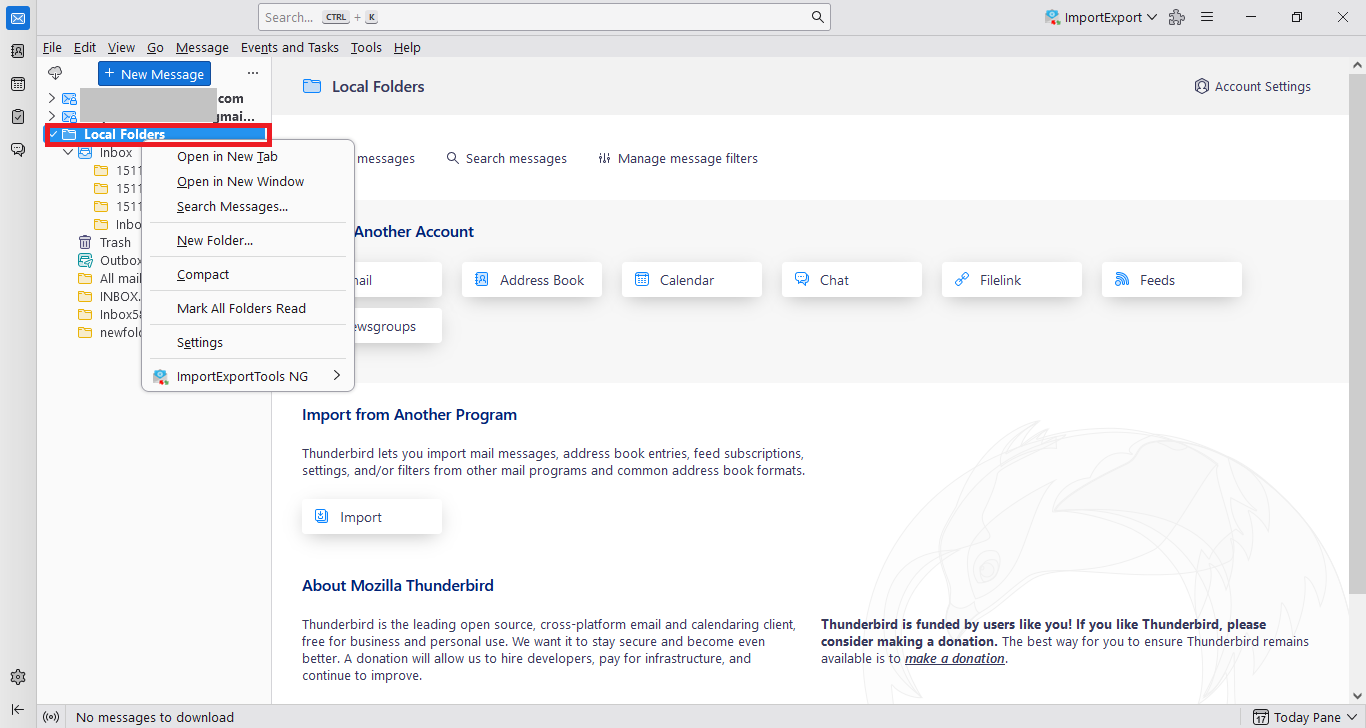
- Afterward, a list of options will appear. Here, select ImportExportTools NG >> Import mbox files >> Individual mbox files to start the procedure.
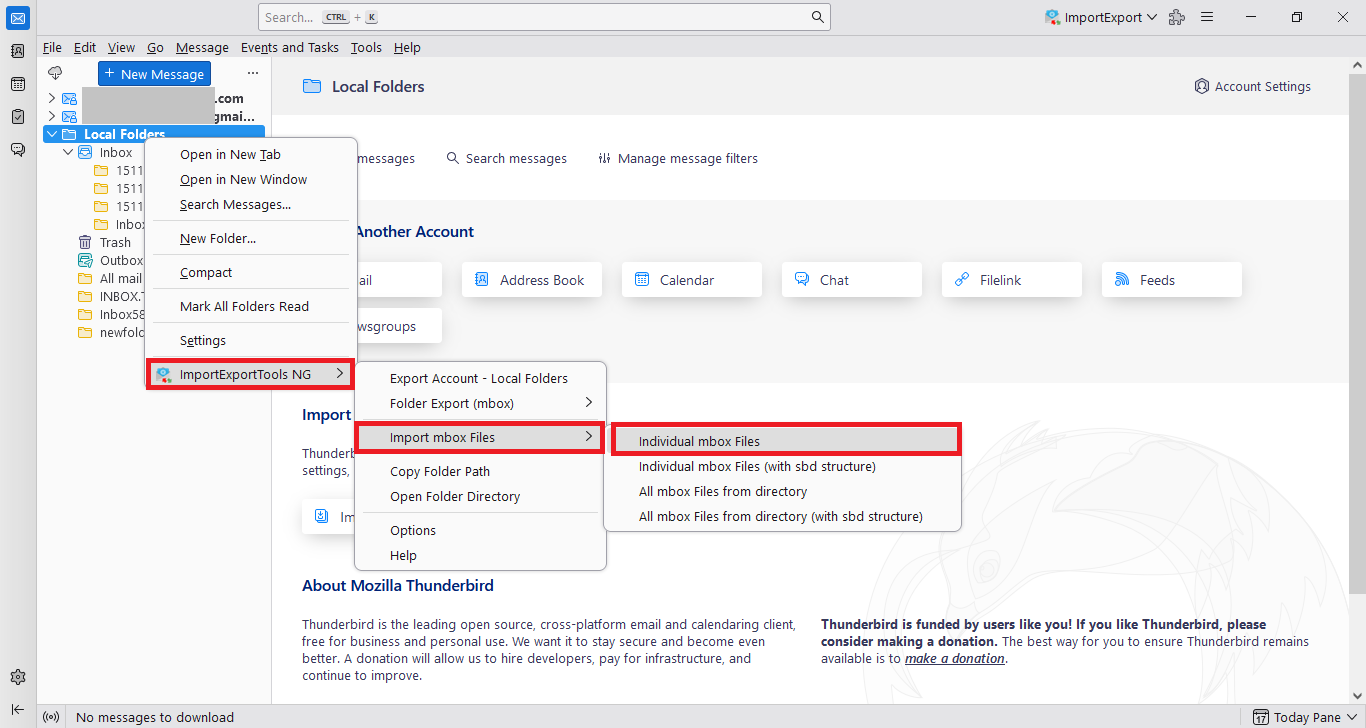
- Then, locate the MBOX file from the location where it is stored on the hard drive.
- Click on the Open button to import MBOX files to Thunderbird application.
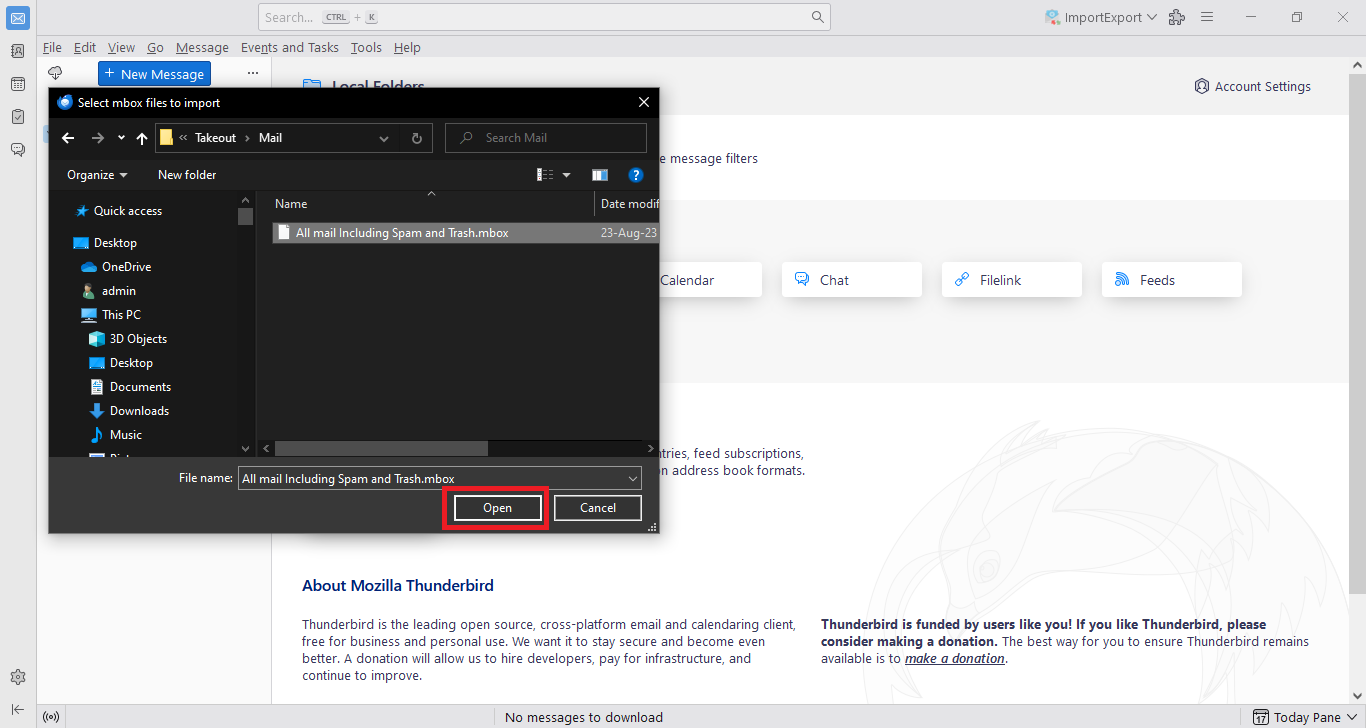
- The emails are successfully imported into Thunderbird.
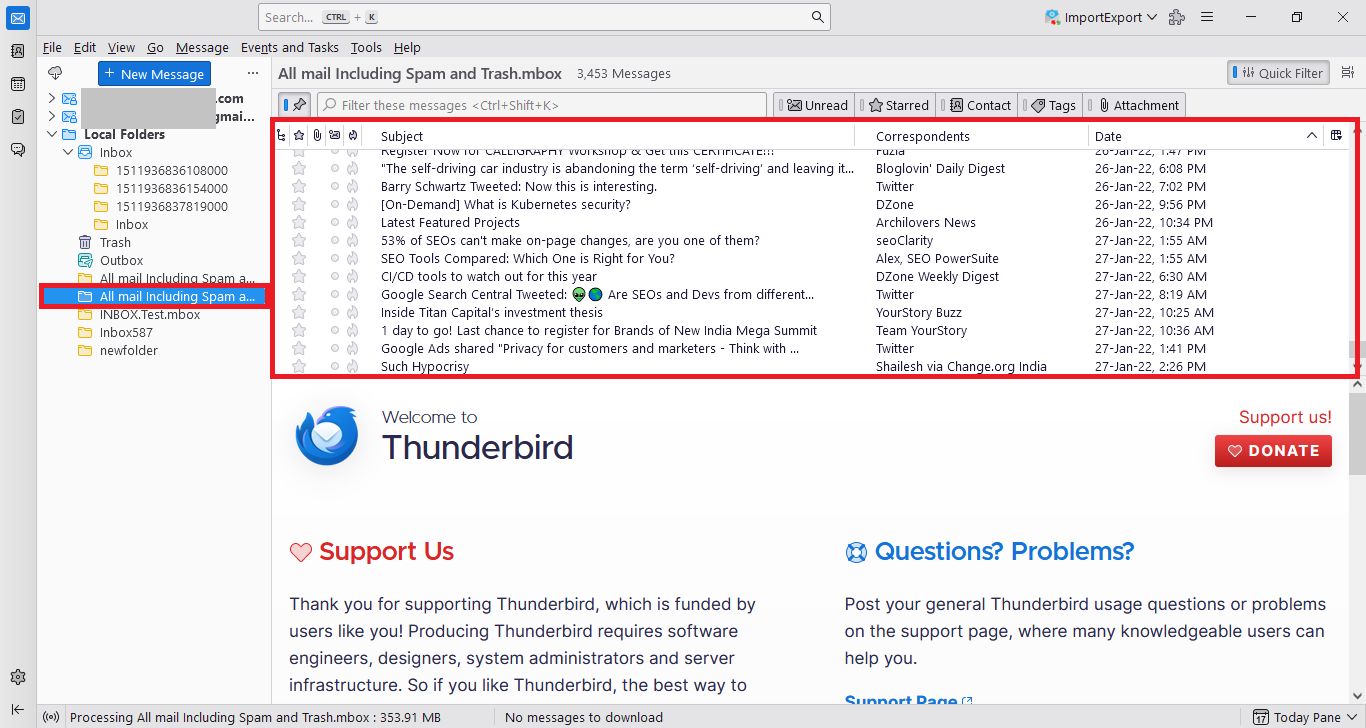
Some Issues Users May Face:
- Thunderbird gets updated on a regular basis, so sometimes the add-on is outdated and does not work on the latest Thunderbird versions.
- It has been found in some cases that the attachments and images have come out as missing or broken.
- Some emails have missing header data like subject, to, from, etc.
- Manual methods are lengthy and time-consuming to perform.
Also Read: How to Import MBOX Files into Microsoft Outlook?
Phase-3: Import MBOX to Thunderbird Via Gmail
This method is useful typically for the users who are associated with different email clients for a long time and suddenly want to import your MBOX to Thunderbird. You just have to add your Gmail account in both email clients for a smooth data transfer. Let me explain you with an scenario for your better understanding of going with this method:
Imagine, a Apple Mail user who are looking to import their data to Thunderbird. By, using this method you can easily move your emails. Since, Apple Mail saves the file in MBOX format. So, you can use Gmail as a bridge to transfer your emails to Thunderbird.
Now, follow these simple steps to get started with the process:
1. Firstly, log into your Gmail account.
2. Next, go to Settings > Forwarding and POP/IMAP. You need to enable IMAP and save changes.
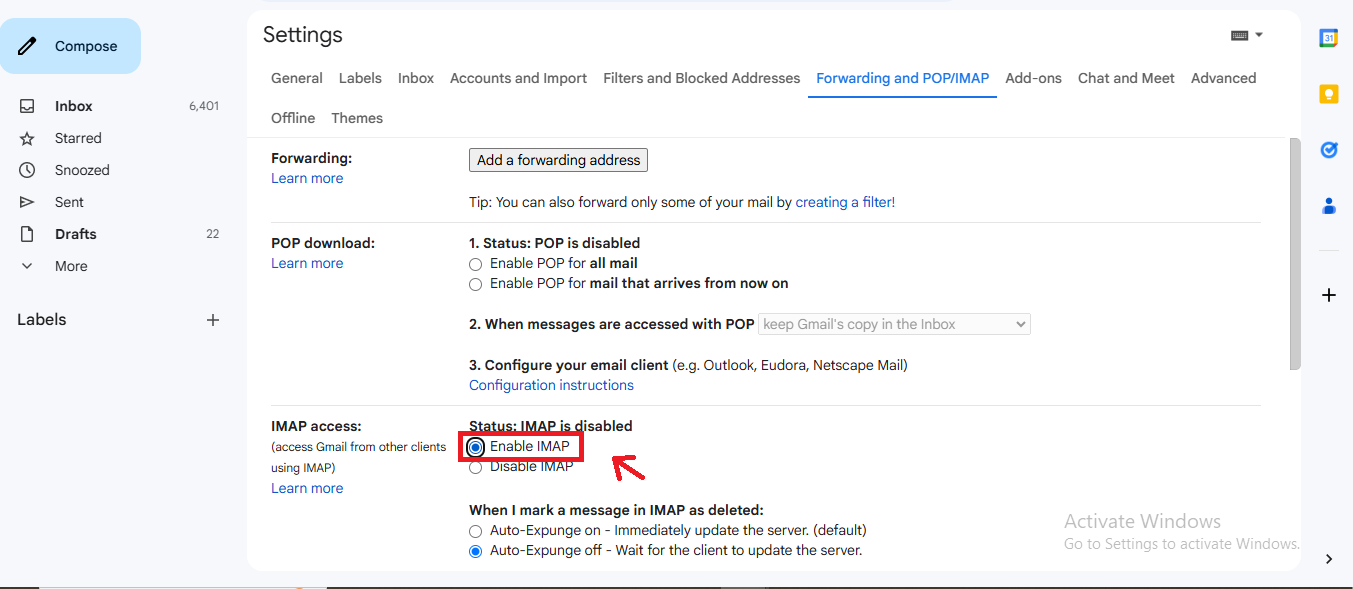
3. Now, open Thunderbird and go to Account Settings > Account Actions > Add Mail Account, and enter your Gmail credentials. Thunderbird will automatically configure the IMAP settings.
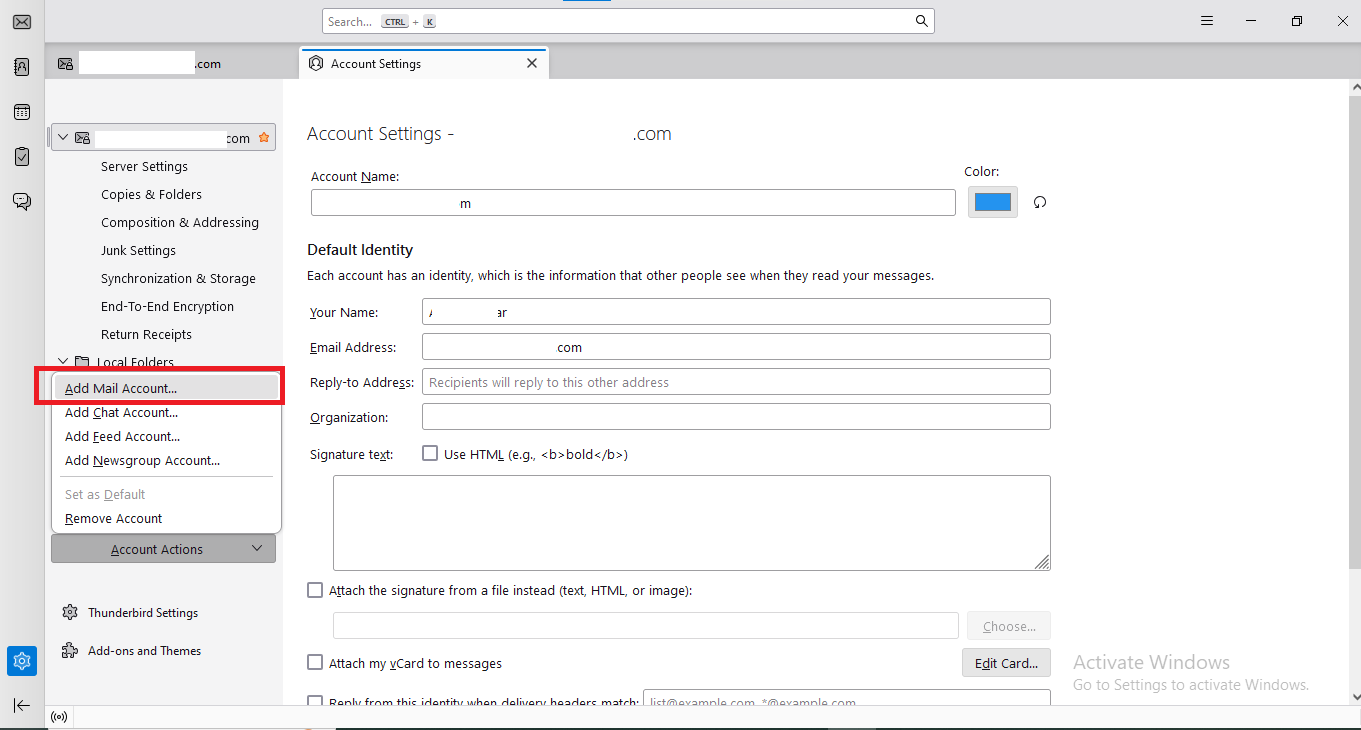
4. In Thunderbird, go to Menu > Add-ons and Themes.
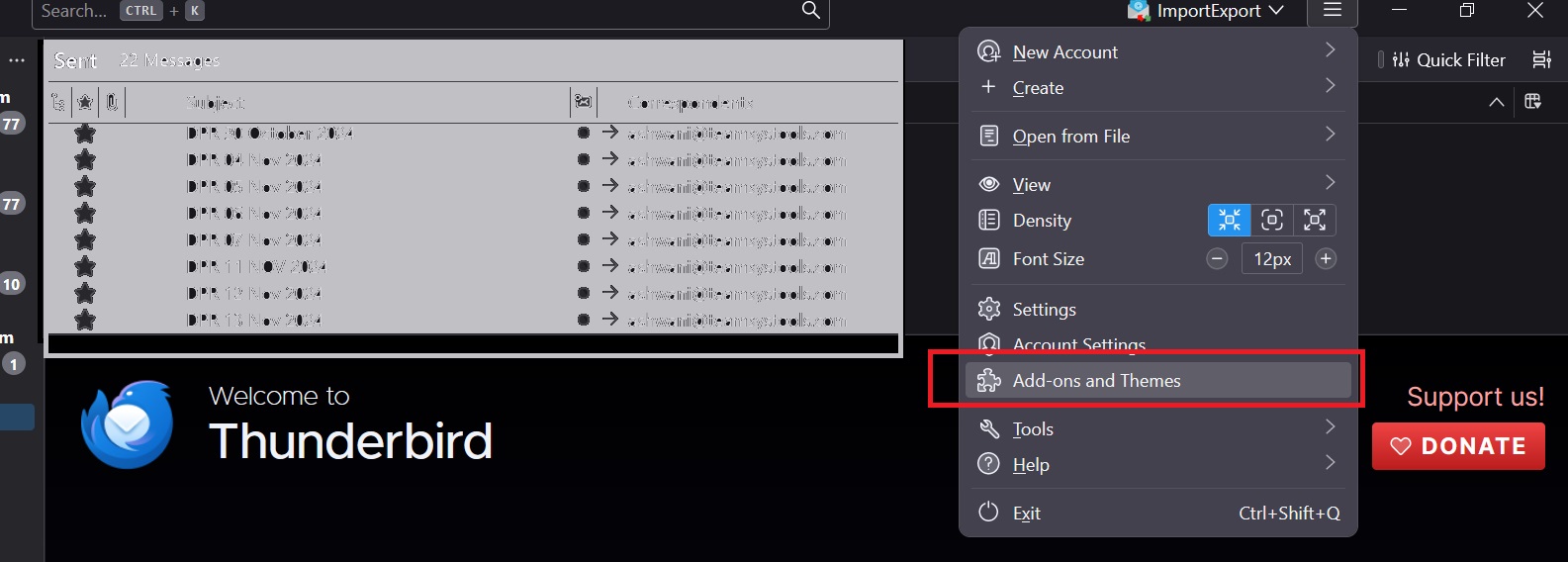
5. Search for ImportExportTools NG, and click + Add to Thunderbird & restart your Thunderbird.
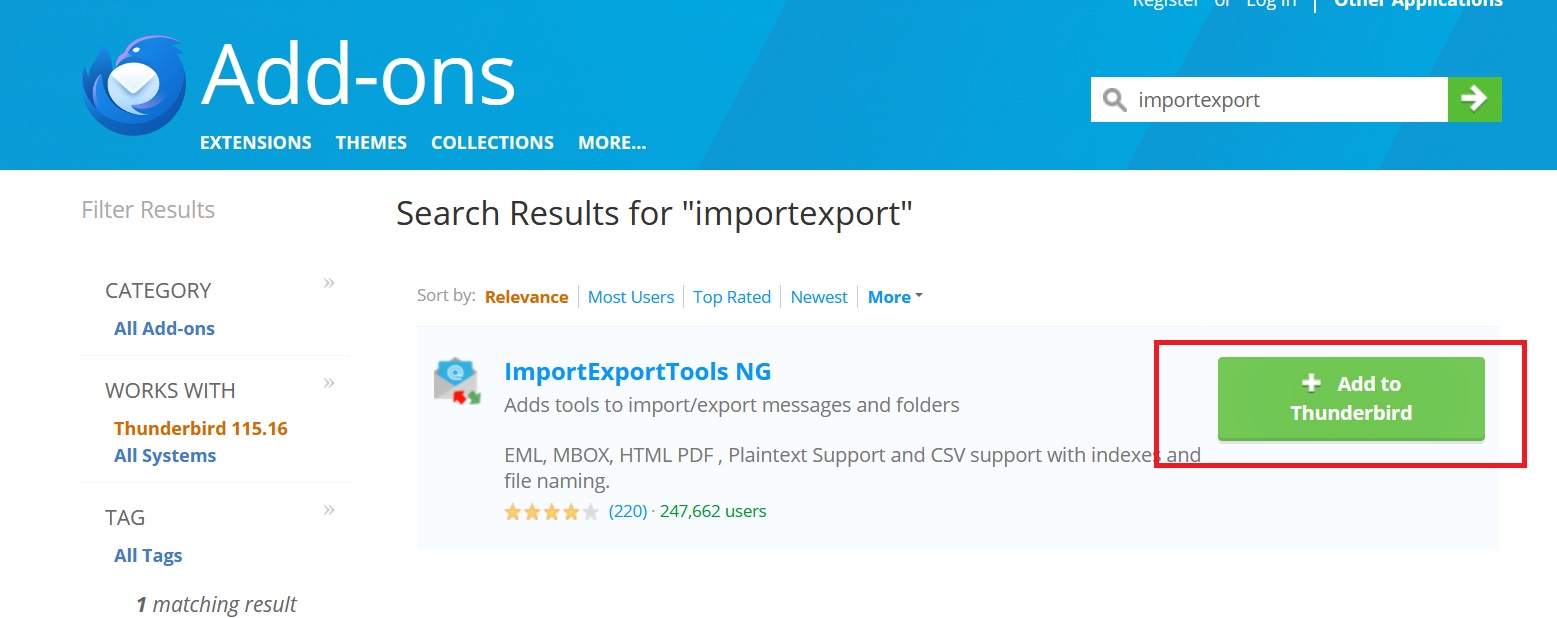
6. Now, right-click on the Local Folders and select ImportExportTools NG > Import MBOX file, to import your MBOX file.
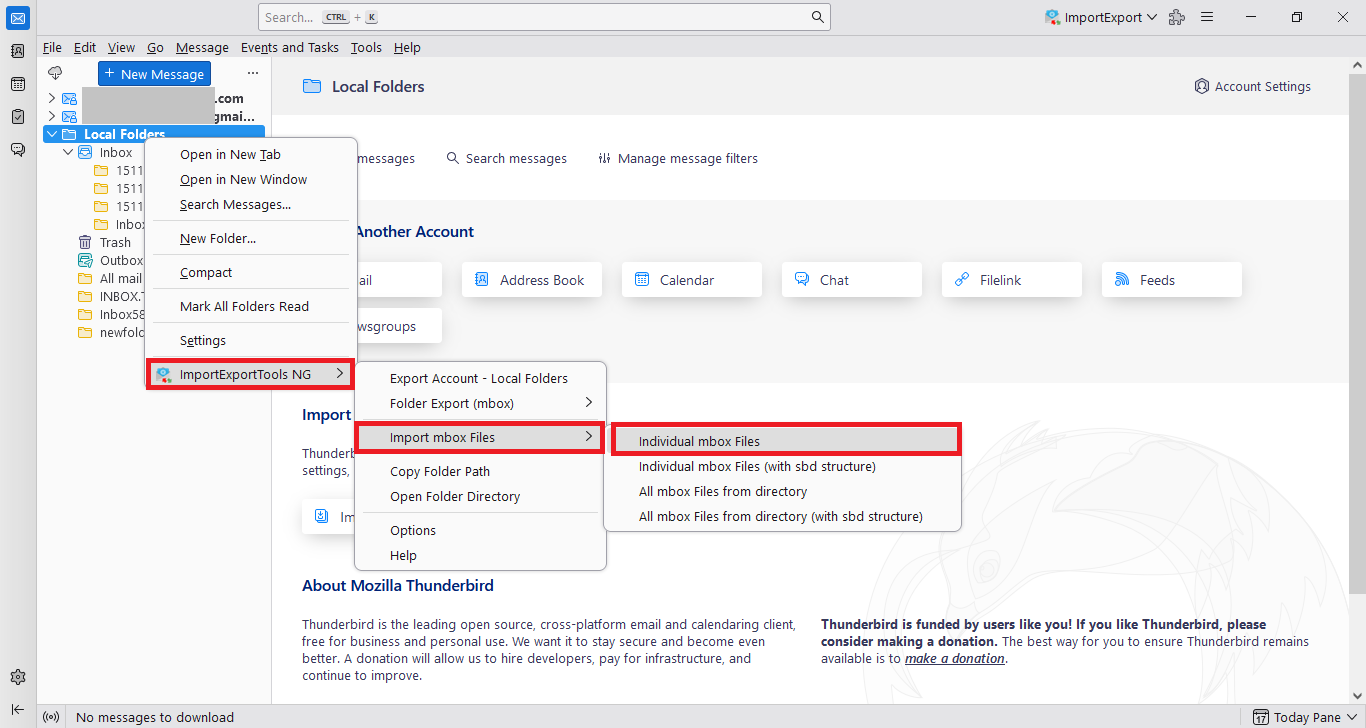
7. You can drag and drop or copy the imported emails to your Gmail folder in Thunderbird.
8. Now, just check your Gmail account in a browser to confirm the transfer process.
Phase-4: Place Your MBOX Files in Thunderbird Profile Directory
In this section, we have provided you the steps to import MBOX to Thunderbird manually. Just go through the steps mentioned below:
1. To start with, open your Thunderbird client and view to Help > Troubleshooting Information option.
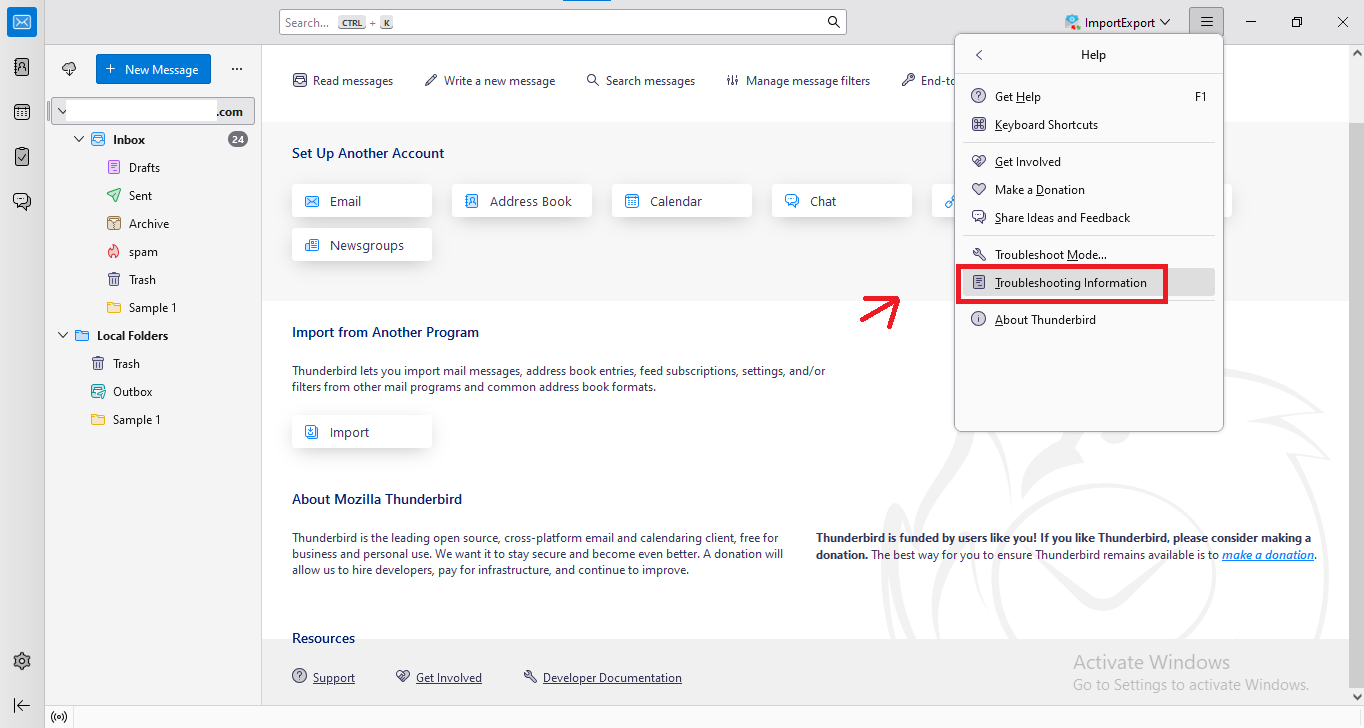
2. Under Profile Folder, click Open Folder to access it.
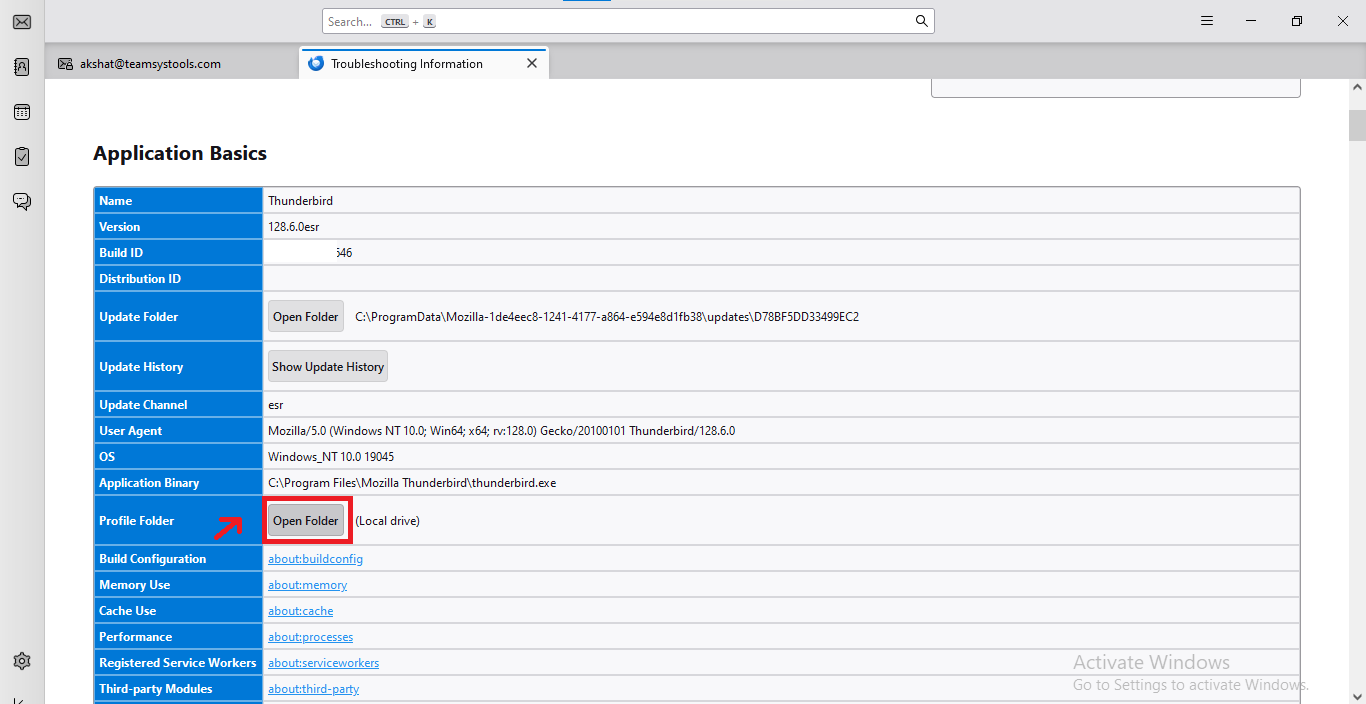
3. Then, you need to close Thunderbird to prevent a clash.
4. Inside the profile folder, open Mail (for POP) or ImapMail (for IMAP).
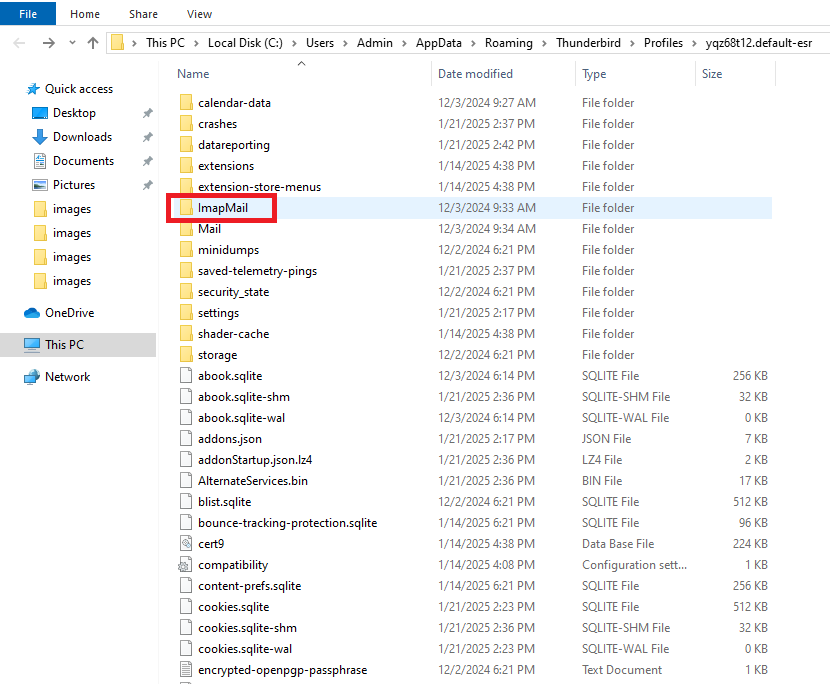
5. Paste the MBOX file into the correct account folder.
6. Again, reopen the Thunderbird application. The MBOX file will appear as a folder under the account.
7. Just verify the folder to ensure all emails are intact properly.
Professional Tool to Import MBOX to Thunderbird
In order to overcome the limitations of the free manual method provided by Mozilla Thunderbird and other addons. A user is advised to switch to a trusted third-party tool i.e., Thunderbird Import Wizard software programmed by PCVITA and is widely used application for the same.
For Windows:
For Mac:
It is an effective and professional solution to Thunderbird import MBOX files in bulk. It allows users to move MBOX files along with their associated email attachments in Thunderbird.
One can also transfer selective emails from the MBOX file using date-range filters. In addition, it is compatible with all the latest Windows OS versions like Windows 11 (64 bit), Windows 10, 8.1, 8, and 7 (32 & 64 bit).
Steps to Perform Thunderbird Import MBOX File with This Professional Tool
It is advised to follow the steps carefully and at the end you will be able to access the emails and other email associated data from MBOX to Thunderbird account.
Step-1: Launch the software on your Windows OS machine. The user interface of the software is as follows:
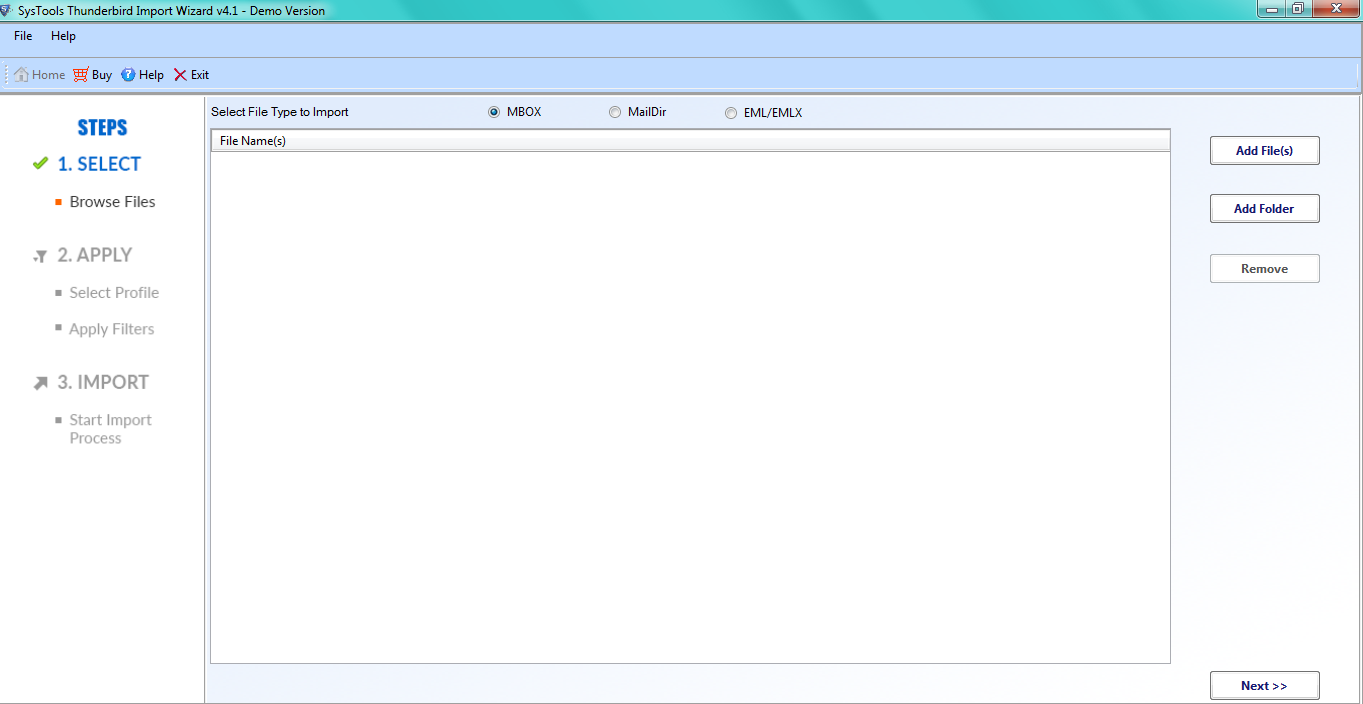
Step-2: Now, click the Add Folder button and select the folder containing the MBOX files.
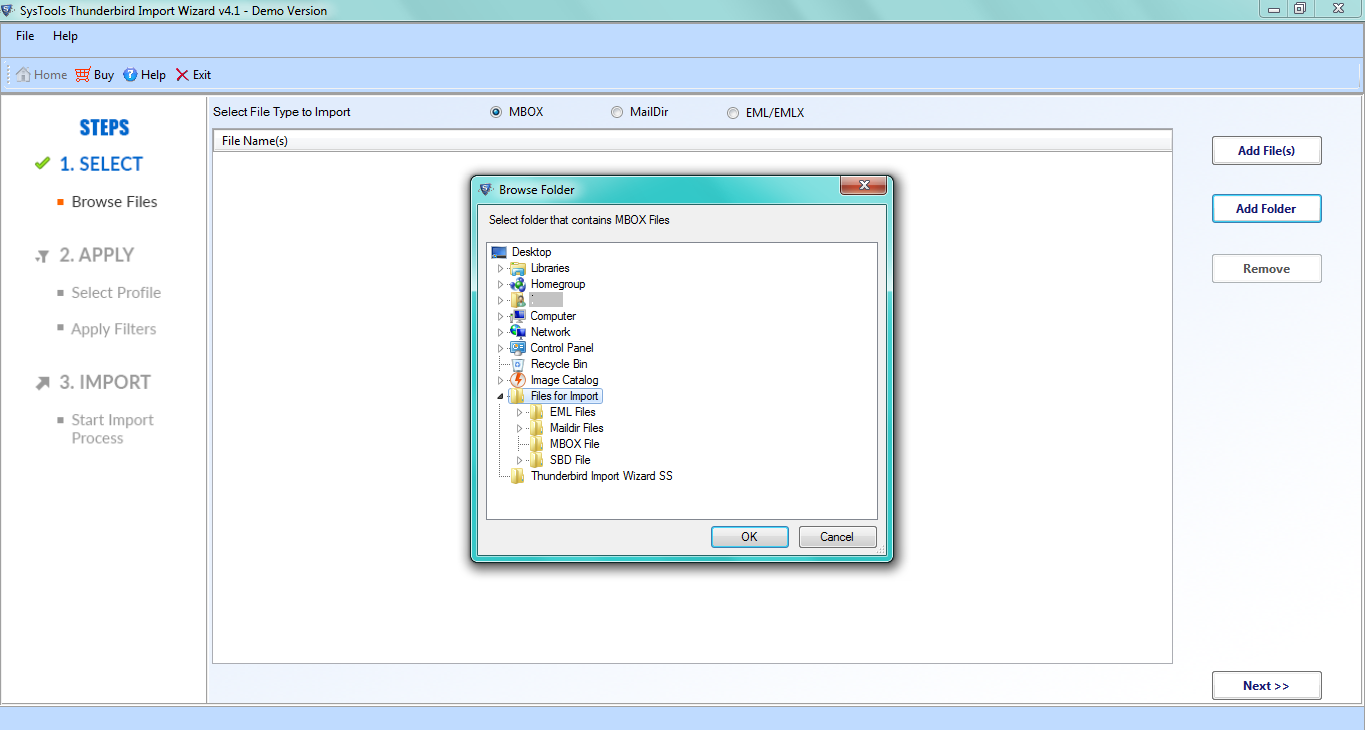
Step-3: Once the file is added, the software will display all the MBOX files or folders that you have imported within the software interface, click on Next.
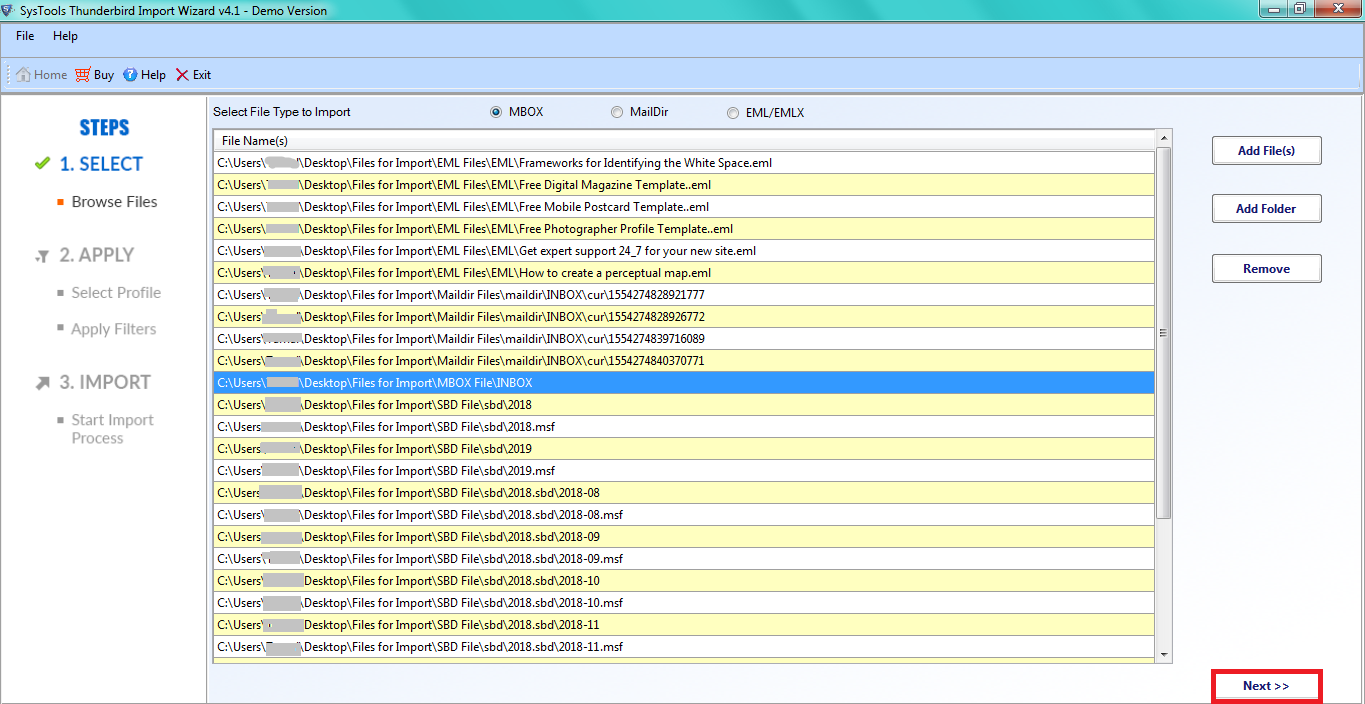
Step-4: Select the Identity/Account folder in which you want to import the MBOX file.
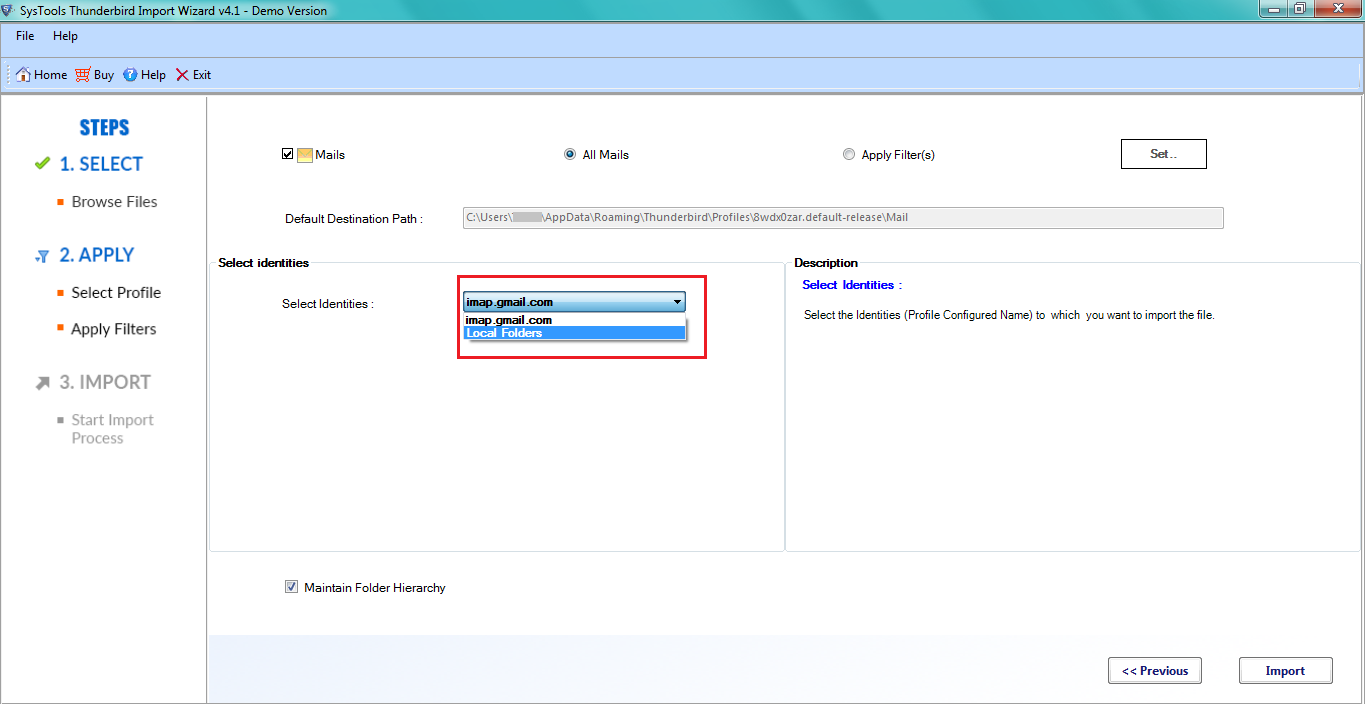
Step-5: Finally, click on the Import button to upload MBOX files to Thunderbird account.
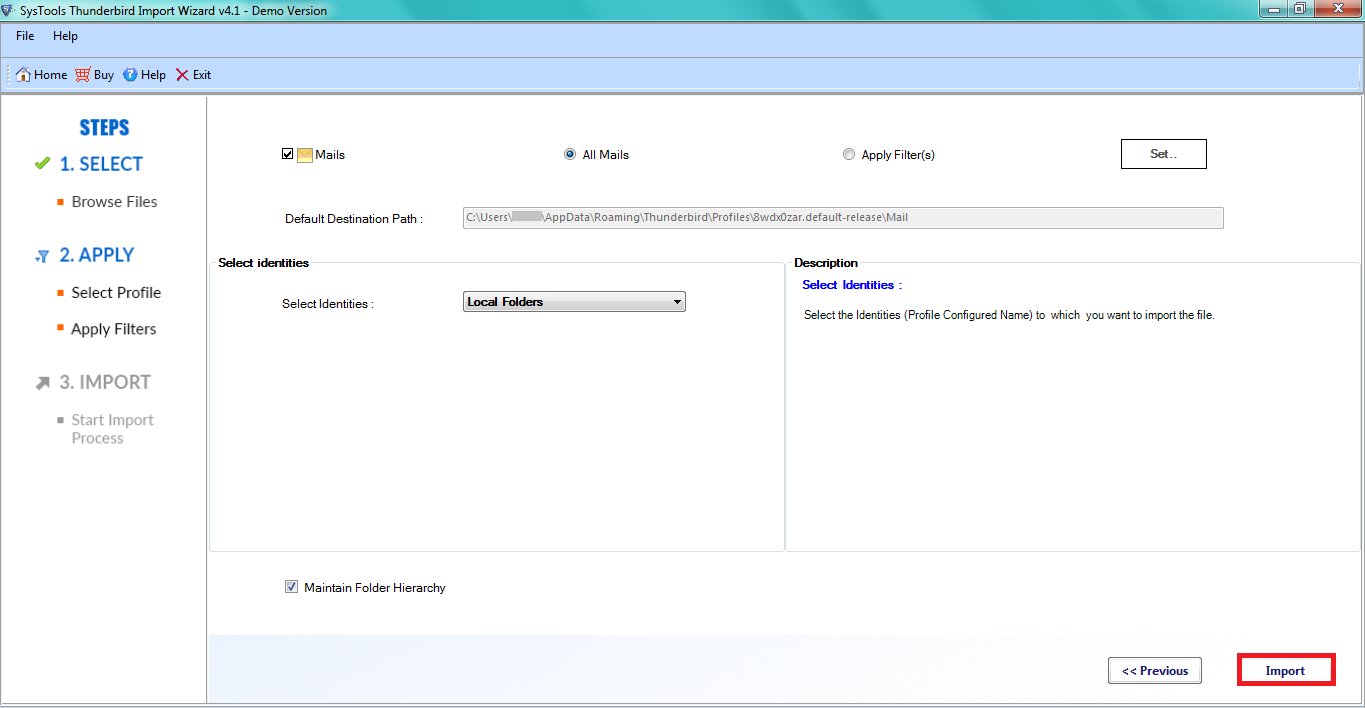
Step-6: Click the OK button once the files are uploaded successfully.
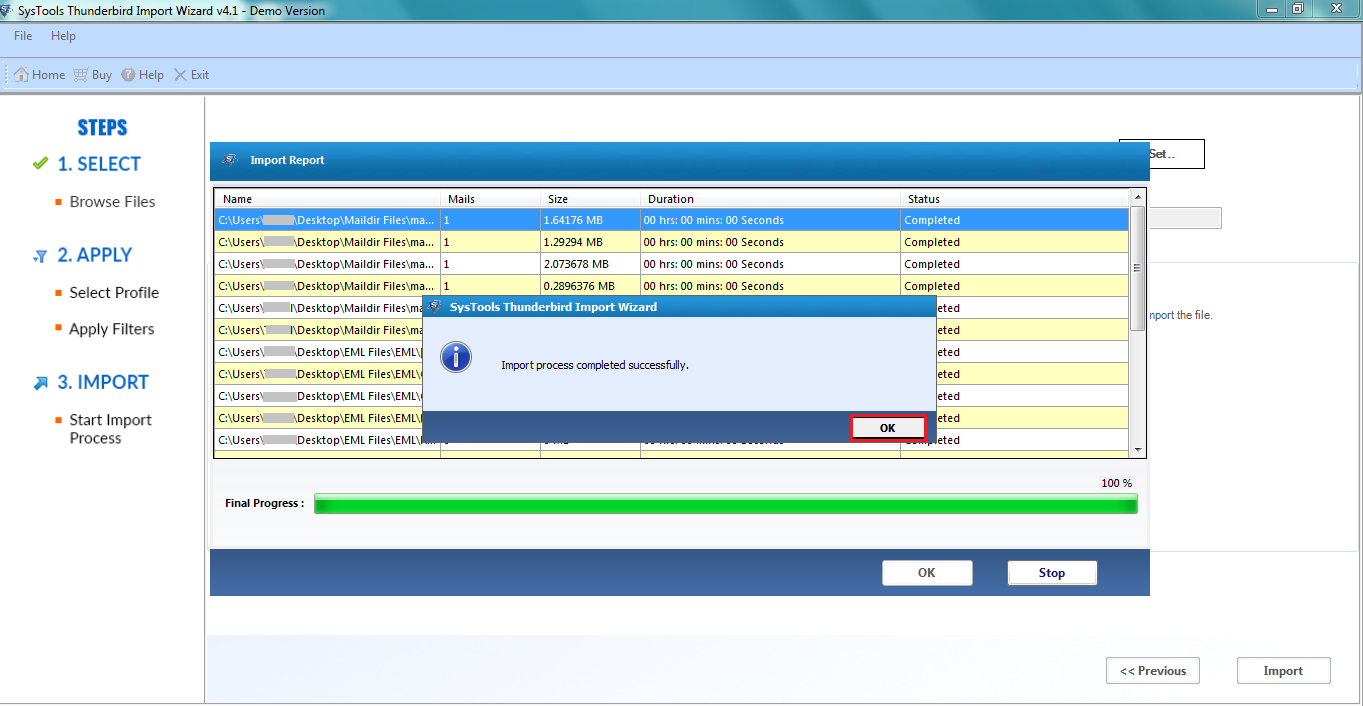
Step-7: Users can view all the imported emails within the Thunderbird email client on the system.
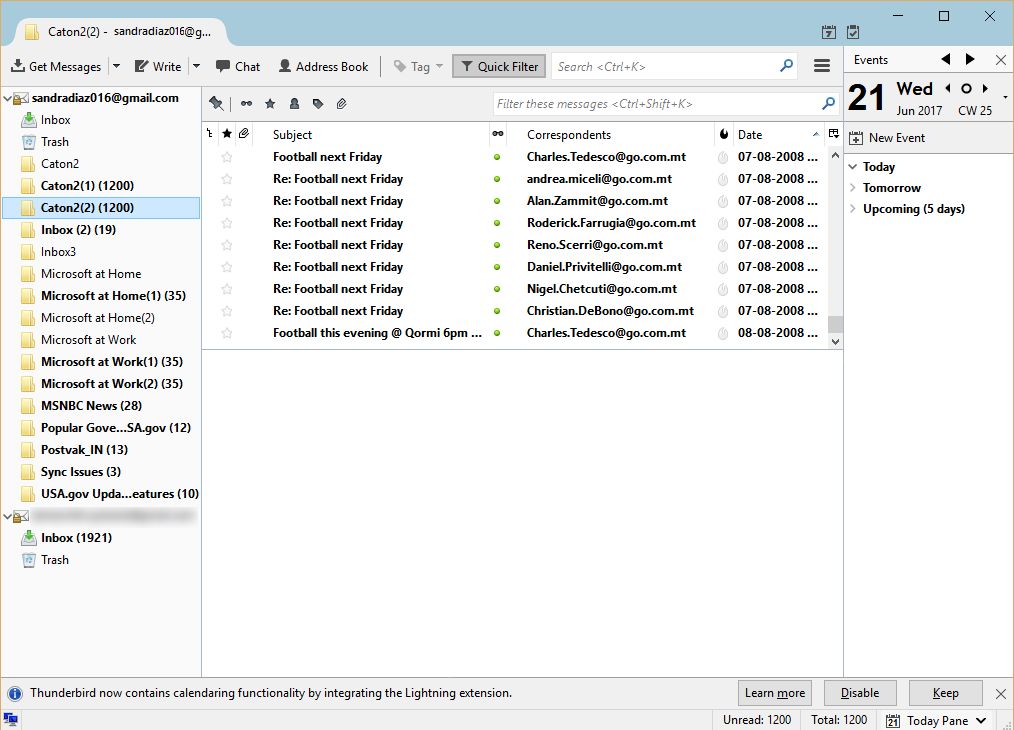
After this, you can access MBOX file in Thunderbird and all your emails will get imported to the chosen email client successfully.
User Queries
Let us understand the situation of users who wish to use Thunderbird to open MBOX file mail on Windows OS.
“Hi, I was using Apple Mail in my previous office but now I have changed my job. I have an MBOX of my Apple Mail which I want to transfer to my new email client. I am using Thunderbird in my new office so I urgently want to move my files to Thunderbird. Could someone help me with the same?”
“Hello! I have been using Thunderbird for a long time but recently my system got corrupted so I had to uninstall my old Thunderbird my old MBOX File still exists and I want to import it into my new profile. I am unable to do it so looking for a method. If anyone knows, please suggest.”
Conclusion
Thunderbird is an extensively used email client and MBOX is the standard email file format for many email clients. So, there comes a time when people need to import MBOX to Thunderbird. The above article clearly states how to open these files in Thunderbird without any hassle.
There are both manuals as well as professional solutions available that one can try. However, due to its limitations and insecure results Manual method is discarded by professionals. So an autonomous application is explained with methods that are easy to follow and self-explanatory.
Frequently Asked Questions
What is ImportExportTools NG?
ImportExportTools NG is an add-on for Thunderbird. It is a free-of-cost add-on that incorporates multiple import and export functionalities in the Thunderbird application. Here, this add-on is used to open MBOX files in Thunderbird.
What does this professional tool do?
This is software that helps you upload MBOX files to Thunderbird application. It is a specialized professional solution that prevents loss of data integrity during the process, unlike the manual method.
Can Thunderbird import MBOX files?
Yes, Thunderbird can import MBOX files by using either the professional software that we have discussed above or an add-on (ImportExportTools NG). You can download the add-on from Thunderbird extensions store and the software from its official website.
How do I Import MBOX to Thunderbird manually?
To import MBOX files into Thunderbird, right-click on Local Folders and choose ImportExportTools NG > Import mbox file > Import directly one or more MBOX files. Then, select your MBOX file from the system and click on the Open button.
Is ImportExportTools NG able to upload to IMAP configured email account?
To import your MBOX file into the IMAP-configured Thunderbird account, first, upload the file to Local Folders, then use Copy/Move to transfer the uploaded emails to the relevant IMAP-configured account folders. The add-on does not support direct upload into the IMAP account.

