How to Import Excel Contacts to Telegram? Complete Solution
Looking for a solution to import Excel contacts to Telegram along with all contact data? In this article we will explain the complete process to perform this task. Let’s find out how to transfer contacts from Excel to Telegram.
In this modern era, Telegram is the most used messaging app in the world. You can share anything with Telegram from your device. Telegram account is a cross platform messaging service founded by Russian businessman Pavel Durov. It released an alpha version of Android on October 20, 2013 and currently has approximately 200 million monthly users. Many companies use Telegram as their official business channel. That is why many users move contacts from Excel to the Telegram conversion process.
Method to Import Excel Contacts to Telegram
To Convert Excel file to Telegram, the first thing is to make the Excel file platform compatible. After that, you can import the generated vCard to your Telegram group. So we recommend using a powerful PCVITA Excel Contacts to VCF Converter Tool to convert multiple or even unlimited number of Excel contact files to vCard format.
This toolkit is one of the most compatible software that allows you to convert a large number of contacts and helps to manage all the data. Users can easily convert their data without any restrictions. Other than that, this tool has advanced and amazing features that make it easy to use and unique. No additional process is required to convert/export Excel to vCard format.
Complete Steps to Convert Excel Contacts Sheets to vCard Format
- Download the software on your computer.
- Click on the Browse option to add Excel files to the software.

- The software will load the added excel file and you will see a preview of all the excel contact information along with all the contact fields. Click Next

- Now select the Excel column and select the appropriate field from the vCard Fields section. Click Add and follow the same steps to map all Excel contact fields to vCard fields.

- Then the contact field of the excel sheet has been mapped to the vCard field, click the Next button to add Excel contacts to Telegram group.

- Select vCard version 2.1/3.0/4.0 and select the option to create a vCard. Select a destination to save the output vCard to and click the Change button.

- Thereafter, set the path of the destination location to store the resulting data.

- After that, click on the Next button to start the Excel to Telegram conversion process.

Import Excel Contacts to Telegram via Goggle Profile
After that you can start the process of importing contacts from Excel to Telegram group, for that you need to import the output vCard from your Telegram account to the configured Gmail account. How to do it explained below
- Sign in to your Gmail account and open Google Contacts.

- Click Import and select the exported vCard file. Click Open.
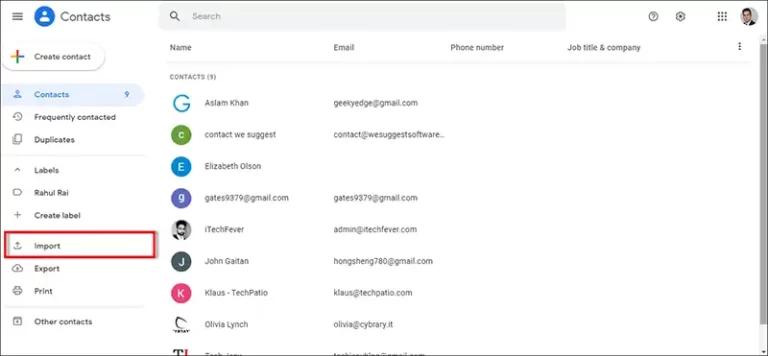
- After this, all vCard contacts will be imported to your Google contacts.

Now, simply update your contact list on your Telegram install on Windows or Android phone. And make sure the contact sync option is enabled in your Gmail account. Once all these setup are successfully done, your Excel contacts file will now appear in the data list of your Telegram account.
Conclusion
It is not possible to import Excel contacts to Telegram directly. You have to go through several processes like converting your contacts from the Excel application. Then import the resulting contact file into your Telegram account via Google Contacts. To simplify the process, we recommend the best automated solutions.

