Import Email Addresses from Outlook to Thunderbird – Explore Here
Small and large-scale business set-ups around the world use the MS Outlook application. Which is the most commonly used email client. Based on changing situations and their requirements, many organizations make their mind move from Outlook to a cost-saving email client i.e., Thunderbird. So, for that, it requires collecting and moving all the email ids from one email client to another and here it becomes a task to accomplish. The “Task” to migrate Outlook email addresses. However, the question arises that how to import email addresses from Outlook to Thunderbird.
So, this article will provide you with the perfect solution to transfer all the email ids from Outlook to Thunderbird hassle-free.
Why There is a Need to Import Email Addresses From Outlook to Thunderbird?
Below mentioned are some reasons why a user requires to transfer email addresses to another (Outlook to Thunderbird):
- Thunderbird is a free email client application. A user can easily download and install quickly. Moreover, it provides a free option to download the latest versions of Win OS.
- For Calendar and Task list features, extensions are available.
- Provides a large variety of customizable add-Ons
- Thunderbird provides a Chat feature that can be used to connect with users on social networking platforms like Twitter, IRC, Facebook etc.
- Is economical for small business setups. They can use all the features and their benefits at a minimal cost.
Now, as we know the features and benefits of moving data to Thunderbird. Let’s see the manual way to import email addresses from Outlook to Thunderbird.
Manual Technique to Migrate Outlook Email Addresses to Thunderbird
Users can use this manual method to know how to transfer email addresses from Outlook to Thunderbird. The whole process can be broken into two stages.
Stage 1: Export email address from MS Outlook.
Stage 2: Import the Address of emails to Thunderbird.
1. Process to Export Email IDs from MS Outlook
Below is the process for how to import email addresses from Outlook to Thunderbird:
- Initially, open Outlook on your system and go to the File menu.
- Select Options located at the bottom of the list.
- In the Outlook Options window, hit on Advanced option
- Now, under the Export heading, click the Export button.
- An Import and Export wizard will appear on the screen, press the action Export to a File.
- Hit the Next button. Now, select CSV (Windows) to create a CSV file.
- Next, search and choose the Contacts folder to export.
- Now set the path to save the exported contacts folder on the system. After the location/path is set to store, continue the process by pressing the OK button.
- Finally, hit on the Next button and then press on Finish button.
2. Process of Importing Ms Outlook Email IDS to Thunderbird
After successfully exporting the MS Outlook contacts which include the email ids. Now next task is to import the exported data to Thunderbird.
- Initially, open the Thunderbird and go to the menu available in the top left corner.
- Then go to the Tools option and select the Import option.
- Under the Import window, select the Address Book radio button. And press Next.
- Choose the Text file (LDIF, .tab, .csv, .txt) option from the list. Hit on Next.
- Now search and choose the CSV file which was exported from Outlook.
- Next, select the checkbox associated with the First record containing field names.
- Now hit on the Move up and down button to match Outlook contacts fields to the fields in Thunderbird.
- Finally, press the Finish button to import the Address Book from Outlook to Thunderbird.
This entire process explains how to import email addresses from Outlook to Thunderbird.
Limitations of Using This Method
- Users can’t import all email IDs from Outlook by using this method. However, it will transfer only the email addresses which are present in the contacts list. Any other email addresses which are not saved in Outlook won’t be imported.
- The users, who are not aware of any email applications might face some difficulties during this process.
To get entire email addresses, use software that can easily accomplish this task. And in the next section, we will be talking about the automated tool.
Instant Solution to Import Email Addresses from Outlook to Thunderbird
Importing entire email addresses from Outlook to thunderbird is not an easy job to perform. In the above-mentioned method, it only imports the email addresses which are saved in contacts. Which becomes a shortcoming. So, to move entire email ids, users can utilize the Most Remarkable Outlook Email Address Extractor Tool. It can perform email address extraction from the PST/OST/MSG/BAK files. And it also removes the duplicate ids from the results by itself.
So, now let’s see some of its smart features followed by the steps to use this software to know how to transfer email addresses from Outlook to Thunderbird.
Result Oriented Features of This Utility
- Capable of extracting email ids from Outlook default storage, PST, OST, and BAK, moreover, it can extract email addresses from .msg File.
- After the extraction process, the tool generates a CSV file with success and failure count.
- Provides the Date-Filter option to search email ids of specific or multiple date ranges.
- Offers the facility to Include/Exclude Ms Outlook of any domain.
- This tool can extract the Outlook email ids in multiple file formats like PDF, PST, VCF CSV, TXT, HTML etc.
Steps explained Properly to Utilize This Tool
- Initially, the user needs to download and launch the tool.
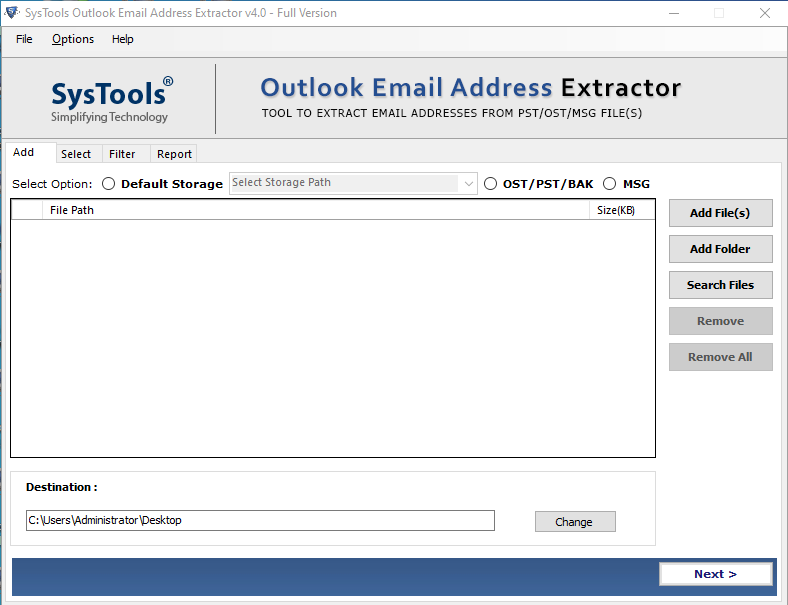
- The tool provides an option to add files which are: Outlook Default Storage, PST/OST/BAK and MSG. Select the one. Then hit on the Add Files button.
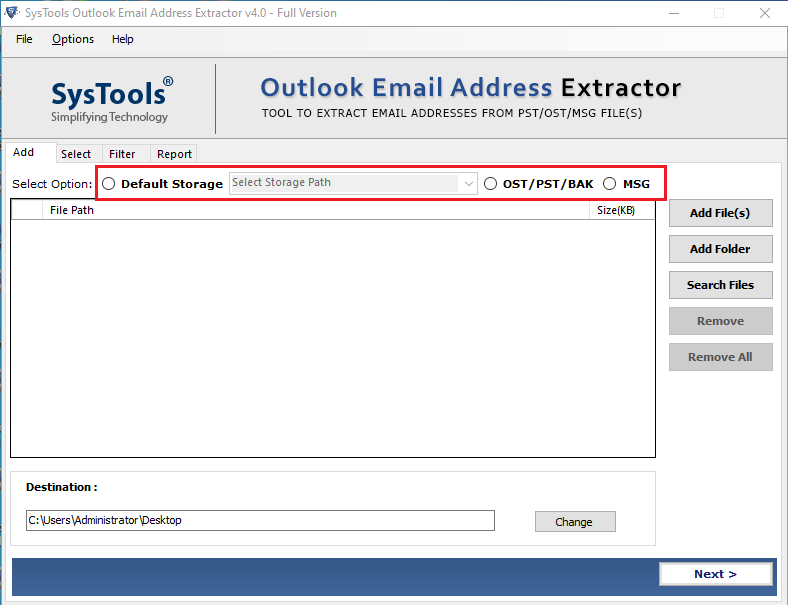
- After choosing the file or folder, proceed to the next step by pressing the “Next”.
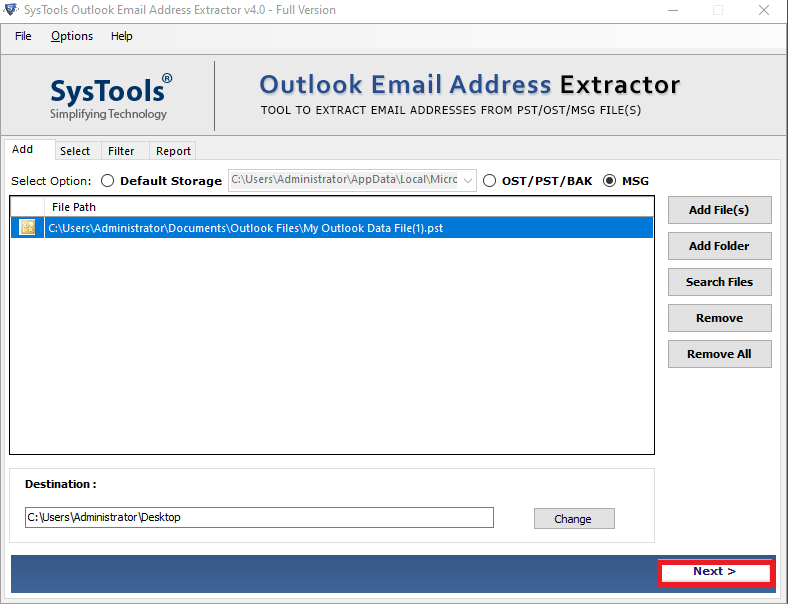
- Then choose the properties which need to export.
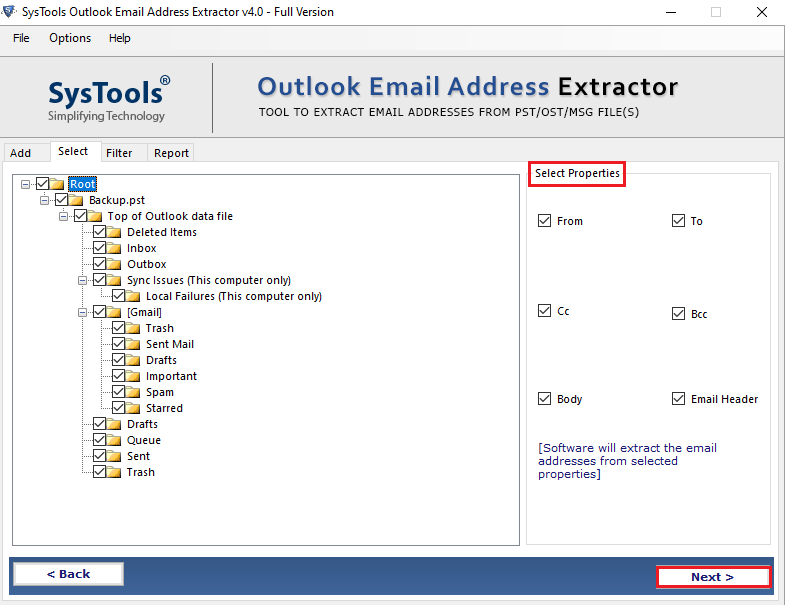
- Decide the export type by choosing the type from the dropdown list. And choose the version also.
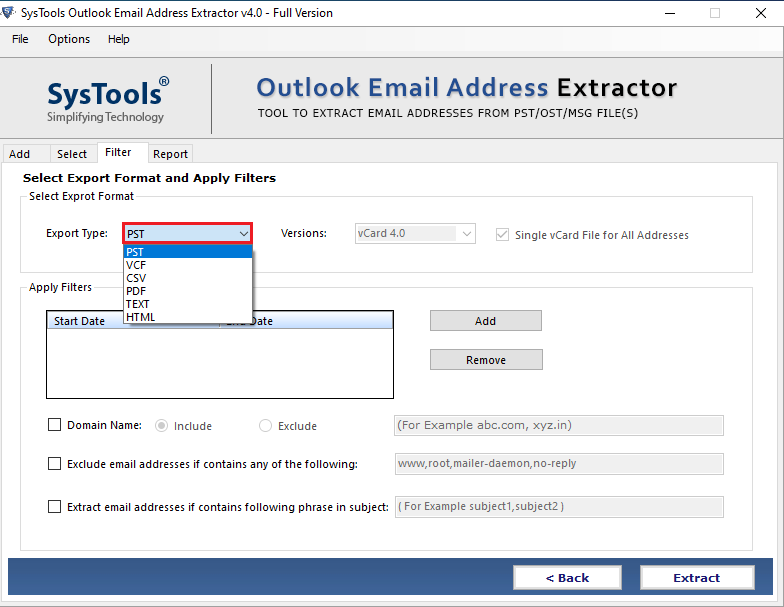
- Apply the Date Filter feature if needed.
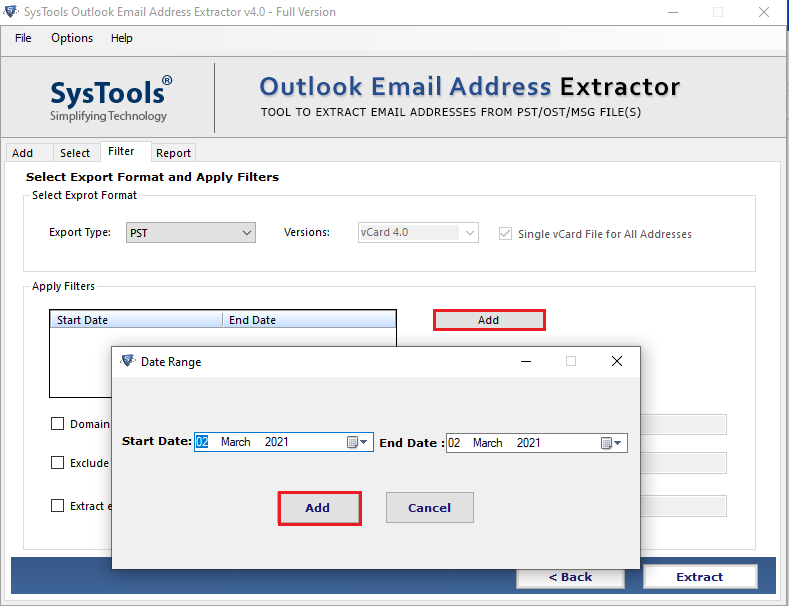
- Now press the Extract Button to complete the task of moving Outlook Email Ids.
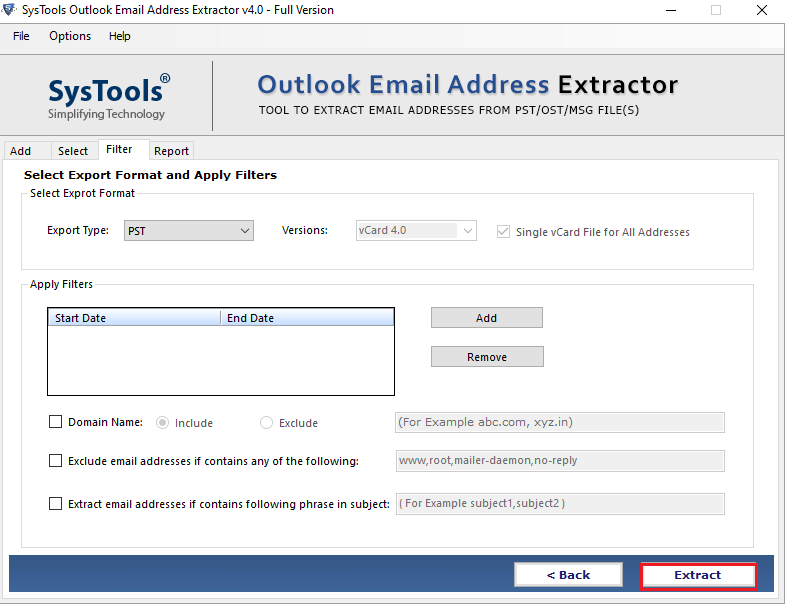
Now after following the steps of this tool, the user will be knowing that how to transfer email addresses from Outlook to Thunderbird.
Also Read: Top 3 Ways to Import Outlook Calendar to Thunderbird
Conclusion
This post explains and helps users to know how to import email addresses from Outlook to Thunderbird quickly. Depending on the situation people want to transfer Outlook email Ids to Thunderbird. Thus, we have discussed a manual technique and a tool-oriented solution to make this task easier.

