Complete Backup of OneDrive Documents in Bulk & Batch Mode to Keep it Safe from External Threats.
Free Live Demo: PCVITA OneDrive for Business Backup Tool - Fully Secured Download Version
Know Why This is the First Choice for Backup of OneDrive Documents
Extravagant Tool to Save OneDrive Documents on Desired Location
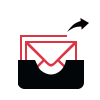
With the help of OneDrive Backup Software, users can easily perform the task to transfer files from OneDrive storage and save it on user’s local device. The tool keeps the data safe and away from any modifications while exporting it as PST format locally.
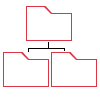
Folder Structure Maintenance
It is made possible to export the data from OneDrive with no hindrances and keep the folder hierarchy maintained. Meaning, the structure of the folder and data inside it is not changed or modified during the process and remains the same as before migration.
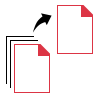
One of the great features of OneDrive for Business Backup Tool is Concurrent Backup feature. Users can choose this option to backup data in batch mode terminating the need to perform the process every time for each folder.
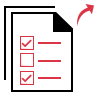
Selective Files Backup
The software has been built with algorithms that can export documents, photos, sheets, etc. selectively based on dates. The Date-Based filter can be applied for choosing dates “From” and “To” for saving files as per the chosen duration.
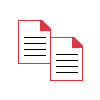
Keeps Data Integrity Intact
During the exportation procedure, all the data exported by OneDrive Backup Software is maintained after the process. The data integrity is kept intact and none of the data is changed or compromised while creating a backup.
Real-Time Progress Report
This tool allows users to check the real-time progress of the export process on their displays. The details of the task are shown with the statuses as In-Progress and Completed for each file in various User IDs.
Software Download
Size : 94.4 MB
Version : 5.6.0
MD5 : 40c27c203ac84d849859efeb161f5cd8
Trial Limitations
Limitations
The demo version of the software will backup 2 complete OneDrive for Business accounts for free.
System Specifications
Hard Disk Space
5 GB of free hard disk space
RAM
8 GB of RAM is recommended
Processor
2.2GHz Processor is recommended
Supported Editions
FAQs
![]()
![]()
![]()
![]()
![]()
![]()
![]()
![]()
Electronic Delivery
![]()
![]()
![]()
![]()
![]()
![]()
| Features | DEMO Version | FULL Version |
|---|---|---|
| Backup Complete OneDrive for Business | ||
| Date-Filter for Selective Backup | ||
| Multiple Accounts Backup Supported | ||
| Track Real-Time Progress via Dashboard | ||
| Export Summary or Detailed Report | ||
| Backup Newly Received OneDrive Data | ||
| Compatible with Windows 10, Server 2012 / 2016 | ||
| OneDrive for Business Backup Solution | 2 User Accounts | |
| Cost | FREE | $25 (5 Users) |
Frequently Asked Questions
You can go through the following steps: