Free Live Demo: PCVITA OneDrive to Google Drive Migration Software - Fully Secured Download Version
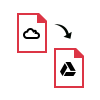
Users can transfer all data items like photos, videos, audio, video, PDF, Excel, Documents etc. with the help of OneDrive data to Google Drive migration software. You need to add source / destination ID to perform the migration process. Users will first have to register App with Azure Active Directory and Enable API access in Microsoft Console for the validation of the Source Admin Account. To validate the target or destination account you must define the scope at the domain level, then, you can begin the export process easily.
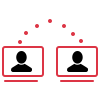
Perform Migration in Many Ways
OneDrive files to Google Drive migration utility gives the facility to migrate data in several ways. It provides multiple options to copy data from domain to domain, & user to user account. Also, people can transfer User1 (Domain A)[Office 365 OneDrive] to User 2 (Domain B)[G Drive].
For example, you only need to select source & destination accounts. Then, leave the rest, to the software and it will transfer OneDrive files in a trouble-free manner.
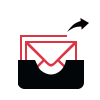
Advanced Settings Option
OneDrive to G Drive migration tool provides Settings option to fine-tune the migration process in two ways:
Enable Multiple Accounts: Selecting this option allows users to add several projects in source & destination screen. But, the machine should be highly configured & must have high bandwidth.
Concurrent Users: This option enables the users to set the maximum number of accounts that can be moved concurrently or simultaneously in a project.
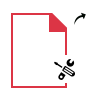
Migrate Multiple Users in Batch Mode
The migration of multiple users in bulk mode is not an easy task. With OneDrive data to Google Drive migrator software, the concurrent migration task has become even more convenient. It can migrate multiple user accounts of a domain from one environment to another. This tool can set the priority to send data and it is tested to move documents with a speed of 40 GB* per hour.
Note: The speed may change because it depends on your Machine Configuration, Internet Connection, and is distributed across multiple users.
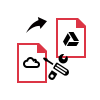
Provide Option to Customize Migration
When you start to move OneDrive files to Google Drive then, the software will display these options:
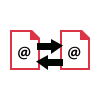
Different Options to Add Users
The OneDrive data to Google Drive Migration Tool provides three different option to add users for moving OneDrive files to Google Drive:
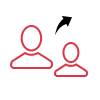
Re-Run Migration
This OneDrive to Google Drive Migration tool enables the user to perform the entire migration process again. Three modes provided by the tool are:
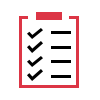
View Options & Reports
The tool provides 2 options to view the status of OneDrive files into Google Drive:
Trial Limitations
Limitations
Demo version of OneDrive to Google Drive Migrator tool supports to migrate complete data of 2 user account only
System Specifications
Hard Disk Space
Around 500 MB for installation & tool requires at least 5GB of free space to store data
RAM
Minimum 8GB RAM is required
Processor
Minimum 8 core Processor 2.2 GHz Processor
Operating System
Windows 10 (64-bit), Windows Server 2012, 2016
Application
Pre-Requisites
Supported Editions
Windows 10 (64-bit), Windows Server 2012, 2016
FAQs
Question: Is your Anti-Virus blocking the software export process?
Solution: Please Disable Anti-Virus Temporarily / Allow access(whitelist) from Anti-Virus Setting for proper working of the software.
Electronic Delivery
The delivery of product is automated. You will receive an email containing both the link to download the product and the activation key within few minutes after payment confirmation.
| Features | DEMO Version | FULL Version |
|---|---|---|
| Migrate Emails, contacts, calendars and documents | ||
| Perform OneDrive Files to Google Drive Migration | ||
| Priority based user migration | ||
| Delta Migration | ||
| Admin Credentials are Needed | ||
| Apply Date Filter & Selective User Migration | ||
| Maintain Folder hierarchy | ||
| Works Efficiently on Windows & Linux OS | ||
| Migrate document permissions | ||
| User Mapping | ||
| Unlimited Data Migration | Migrate 2 User Account Only | All Items |
| Cost | Free | $25(5 users) |
Below are the steps that will help you to to migrate from OneDrive to G Drive:
What Customers Are Saying