This page consists of all the important information that a user must have about how to export PST from disconnected mailbox. Using the methods from this guide, you will be able to export all the content from the Outlook data file even if the Exchange mailbox is disabled.
An offline mailbox which is not linked to a user account in the Active Directory is referred to as a disconnected mailbox. It is non-accessible & none of the content of the mailbox can be used.
These are usually related to an ex-employees’ server or old mailboxes that you do not use anymore.
Sometimes, users find themselves in situations where there is a need to export PST from disabled mailbox to access the data that it stores.
Since the mailbox becomes inaccessible, users have to take out the file from the mailbox which is kind of a big deal.
Outlook data file consists of all the emails, contacts, calendars, etc. that may have been stored in the mailbox so that users can preview all the data whenever they need.
But to get this file, there are a few steps that you have to follow & a lot of things to be careful about. Find them in the latter part.
Whenever there is a need to export data from MS Exchange server, users always find solutions where commands are used in the EMS (Exchange Management Shell), EMC (Exchange Management Console), or EAC (Exchange Admin Center).
There is another method that is highly useful & a recommendation by several professionals.
We are going to explain the advantages & disadvantages of both the methods one-by-one alongside their working.
The major techniques:
Let’s start.
There is a need to perform a few additional steps when it is a case of disconnected mailbox. First you will have to connect the mailbox to a user account & then export the file.
Follow these steps:
Step 1 - Creation of a Temporary Account
1. Launch the EMS as admin & run this command to enable the AD module.
Import-Module Active Directory
2. Then, create an AD user by executing this command.
New-ADUser C.username
3. Run the following command to confirm the addition of the user so you can export PST from disconnected mailbox.
Get-ADUser -Filter * -Properties samAccountName | select samAccountName
4. When the list of all the users appears, find your user account. If it appears, your account has been added successfully.
Step 2 - Connecting Disabled Mailbox to Temporary User Account
Here, you have to connect your mailbox to the temporary AD user by using the EMC in Exchange 2010 & earlier versions. If you have Exchange 2013 or newer versions, use the EAC for the same.
Steps to connect the mailbox to the user account via EMC to export PST from disabled mailbox:
1. Launch the Exchange Management Console (EMC) & click on the Recipient Configuration option.
2. Choose the Disconnected Mailbox option & browse for the mailbox you want to export.
3. After choosing the mailbox, click on the Connect button.
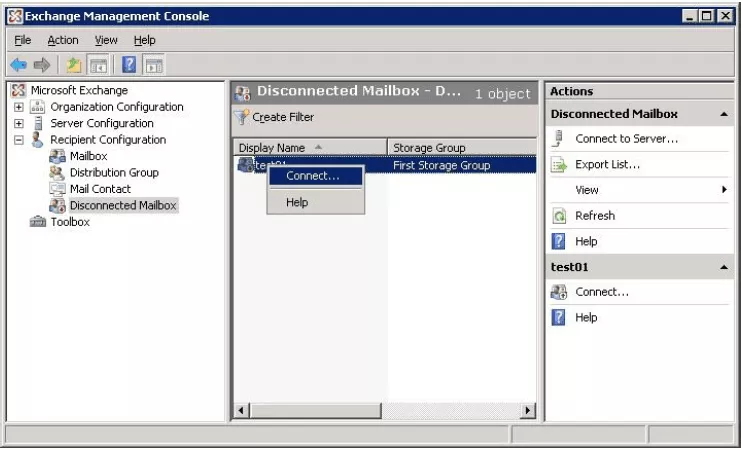
4. Select the Existing User radio button from the Connect Mailbox wizard & click on the Browse button to choose the temporary account.
5. Provide an Alias for the mailbox & hit the Connect button.
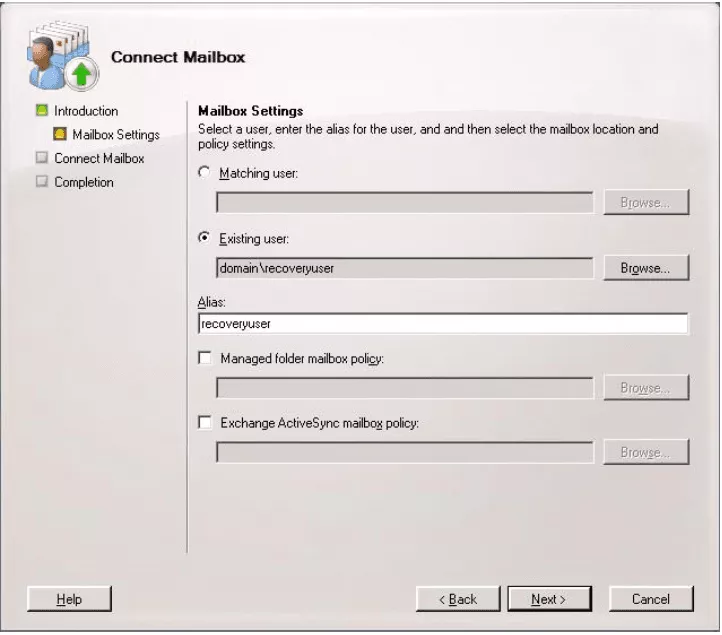
This will connect the mailboxes via EMC in Exchange Server 2010 & lower versions.
1. To do so, click on the Recipients option in the EAC & choose Mailboxes option. Open the More menu (three dots).
2. After that, press the Connect a mailbox option & a list of the disabled mailboxes will appear.
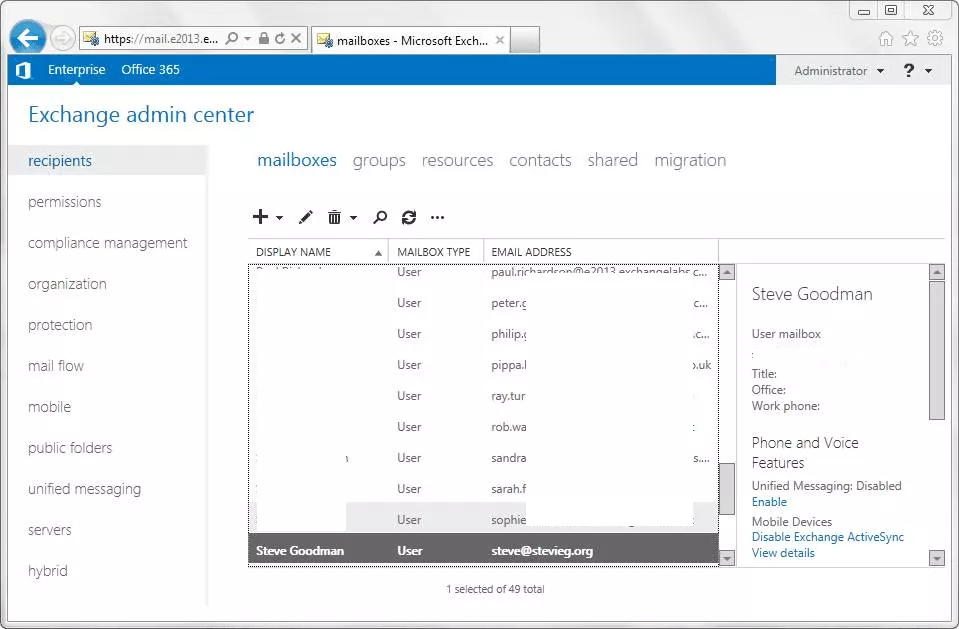
3. Then, choose the mailbox you want to connect & click on the Connect option.
4. Hit Yes if prompted.
If you see everything going well & you successfully connect the mailbox to the user account, use the New-MailboxExportRequest cmdlet to export the data file.
It is also possible to export PST from disabled mailbox using the Exchange Admin Center.
Point to Remember: When you are using New-MailboxExportRequest, remember that it is available in the Exchange 2010 SP1 or later versions only. Once you export the file, you need to disable the mailbox & delete the temporary user account.
There are certain errors that a user may face while exporting the mailbox:
All of the above-stated errors are generally in regards to the permissions, connectivity, or mailbox access issues.
And, the errors have already been covered but if you still encounter any of these, you may need to go through entire guides on the same.
Or, you can simply take help from the Secure EDB to PST Converter.
The software has the ability to export PST from disabled mailbox using the conversion method.
It can easily extract the data from an offline mailbox to Outlook supported format with the same folder structure & data integrity.
This tool is a top-notch utility that even the experts recommend to end users who have no or less technical expertise.
With an employee/employees going out of the company, sometimes a few mailboxes are left disconnected from their user accounts in the Active Directory. There could be situations where these mailboxes consist of a lot of important information which you might need.
In such cases, users need to export PST from disconnected mailbox to be able to get the content from the mailbox. Since these are inaccessible, there is no other way to put your hand on the data.