How to Archive G Suite Email from User Mailbox? [Solved]
You are here because you need to archive your G Suite email. The reason may differ from archiving a mailbox after an employee left the firm or simply backing up the mailbox data. Instead of prying into the reasons, let us focus on the more important things – Archiving G Suite Emails by Admin or Normal User.
Table of Contents:
Why archiving is required for the users? What are the reasons behind this? Let us also get into those scenarios first and then move towards the possible methods.
Reasons Behind Archiving G Suite Emails
Overall, archiving emails helps people manage their email better, follow rules, keep important information safe, and make their email work faster and smoother. Archiving helps in G Suite data protection. What are the different aspects of archiving lets understand in a bit more detail.
- Saving Space: Users usually archive their emails to make room in their email accounts. So archiving means moving your older or less important emails to a separate place this is so because there’s more space for new ones.
- Following Rules: There are some industries in the row whose guidelines show certain rules. These rules say that certain emails must be kept for a certain amount of time. By archiving the emails helps the company to follow the rules such as keeping health records or protecting people’s privacy.
- Being Prepared: Archiving your email data makes you feel prepared for any kind of data loss. it is like keeping a backup plan. If something goes wrong with your account then for the safe side you have your data backup safe.
-
Making Email Faster: By keeping the backup of your data it’s easy to work quickly. Archiving helps speed things up this is so because after the backup your inbox isn’t crowded with too many messages.
Now, let us start with the method explanations. Do read them all before choosing and implementing the solution.
Detailed Methods to Archive G Suite Emails
There are possibly 4 methods through which you can archive G Suite emails of the users. All the methods show the results but every manual method has its limitations. So choose wisely and which method requires fulfills your requirements.
I. Synchronize User Emails with An Email Client
This may seem a little tricky at first, but it’s a fairly easy process. What you need to do is use a desktop email client like Outlook to synchronize the G Suite account and simply make a PST file containing all the emails. You can even do this in Thunderbird and create a MBOX file instead.
Note: This is not feasible if you wish to archive the mailboxes of all G Suite accounts.

You may be well aware of the mechanism to configure the account, but we will still provide instructions just to be safe.
- Run Outlook, go to File and click on Add Account.
- Enter G Suite user credentials, hit on the Advanced tab, select “let me set up my account manually”, then hit Connect.
- Choose IMAP as the account type, and enter the details:
- Incoming Mail Settings: imap.gmail.com, server/port no. – 993, encryption – SSL/TLS
- Outgoing Mail Settings: smtp.gmail.com, server/port no. – 465, encryption – SSL
- Then, hit Next.
- Enter the G Suite password, click Connect, then OK.
All the emails will be synchronized with Outlook, and now you can easily export the emails as PST files using the Import/Export feature. These take care of the archiving G Suite email.
II. Use Google Takeout Facility to Save G Suite Emails
Another method to archive G Suite emails of individual user accounts is to use the TakeOut service.
Again, this is feasible for normal users and not admin users that wish to archive multiple users at once.

The steps, roughly, are as follows:
- Sign in to your account after opening https://www.google.com/takeout.
- Hit Deselect All Items and then go on to select only the Mails option, then click Next.
- Choose the ZIP folder for the delivery method, as it is slightly lower in size compared to TGZ for the same amount of mailbox storage.
- Choose “delivery via email” along with other details as necessary and click Create Archive button.
- Now, wait patiently for Google to compile the data (you may close the browser).
- In a few hours/days, you will receive the download link. Click Manage Archive in it and download all the data in compressed format.
III. Archive G Suite Emails with G Suite Export Tool
It is a good means for G Suite admin to download user data. But at the same time, it will take time to complete. And there are also chances of failing the method, although it won’t affect your data.
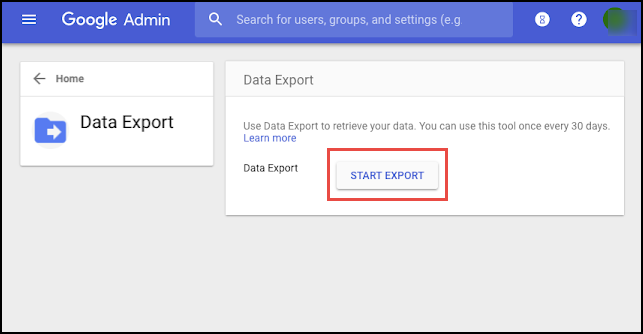
Anyhow the process goes as follows:
- Login with admin credentials into your G Suite account.
- Open the Admin Console.
- Click on the “<” arrow on the top right of the screen and click on Data Export.
- Finally, hit Start Export button.
- It will take a considerable amount of time (more than a week) for Google to process all the G Suite users’ data and then provide you with the confirmation email.
- Open the email and use it to download the archived G Suite emails of multiple user accounts.
Note: You won’t have any say in what data, whose data, and how much data, is to be archived. This process includes them all and hence it somewhat less preferred when wanting to archive only Google Workspace emails.
IV. Automated Tool to Archive G Suite User Mailbox Emails
Have you noticed that none of the previous methods provide a way to archive specific users’ mailbox accounts? Well, this one does provide such an option, although not mandatory.
Plus, you also get date-range filters, data categories to choose from, an option to import only specific users, and more.
Generate a backup of G Suite emails, calendars, and contacts without fail. So that if unintentionally data gets removed from Google Workspace mailboxes, the admin can recover it.
G Suite Export Tool is the best choice for those who want to keep the backup of their cloud platform data files. The best thing about this utility is it export G Suite to PST, MSG, MBOX, PDF and file system
Steps to Archive Google Workspace Email
Now let’s discuss the simple steps through which you can archive your email data into any preferred file format as per your choice.
Note: Here we will proceed with the Outlook (.PST) file format. you can opt for any file format in which you want your files to be archived.
- Step 1. Firstly, select source as “G Suite” and Destination as “Outlook” in the opening interface of the screen.

- Step 2. Now, select the categories that you want to backup from Google Workspace to PST under workload selection. Afterthat the software allows you to use the date-range filter option. With this important feature, you can perform a selective backup of the mailbox data.

- Step 3. Now, provide the admin email, service account details, and certificate file which you must have provided during the time of subscription. Then, validate.

- Step 4. validate the necessary permissions to the software and click next.

- Step 5. There are multiple ways to add users from the source account that need to be processed on the Users screen:
Import Users: This will import users via CSV
Fetch Users: This will automatically fetch users from the Source domain
Download Template: This will download a template that can be used as an example for creating a CSV file.
- Step 6. Finally, select the start export option to export Google Workspace email to pst

Summarizing Things Up
There comes a time in every G Suite admin’s life when you need to archive G Suite email from single/multiple user mailboxes. We have summarized four methods for this Google Workspace mailbox archive process. One of them provides a way to automatically delete your data once it’s archived. You may read all the methods and choose one as per requirements.

