Export Google Contacts to VCF File – Step-By-Step Guide
Wondering about exporting Google contacts to VCF file but don’t know how to do it? There is no problem! Today, we will show you how to export Google contacts to VCF/ vCard format regardless of the number of Google accounts. So let us start.
User Query Regarding Google Contacts

This query taken from Quora states the need for a Gmail user. The user wants to to know how to save Gmail contacts to hard drive in an efficient manner. The query is presumed to be asked for a single account.
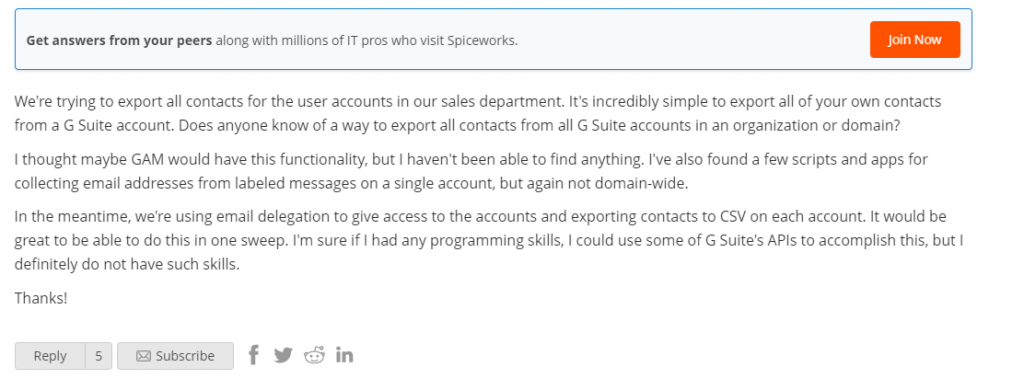
This query taken from Spiceworks states the need of a user. Although the user found a way to export Google contacts to vCard, he/she is unable to move contacts from multiple Google accounts at once. Gmail is one of the most used email clients nowadays. It is applicable to meet the personal and professional requirements of communication.
Additionally, Gmail also has an add-on, and that is the Contacts app. Therefore it is used as central storage for contacts as well. But in some situations, there is a need to export Google Calendar to VCF or vCard file format. So, in this post, the complete process will be discussed.
Table of Content
Methods to Export Google Contacts to VCF File (vCard)
After going through the queries, it is clear that there are two situations regarding the export of contacts from Google accounts:
- Single Google account (Gmail)
- Multiple Business Google accounts
We have described Proven methods for both of these situations. Read and follow the techniques as per requirement.
#1 Export Address Book from a Single Google Account
To create a VCF file of contacts from a single account, you can use the manual method with the below steps:-
Step 1. Open the Google Contacts page on your web browser and sign in with your Google account.
Step 2. Click on the Export button from the above-right corner.
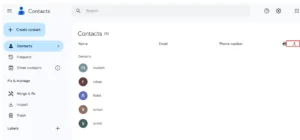
Tip: To convert only specific contacts, you can also select contacts from the list before clicking the Export button.
Step 3. Select the vCard option from the list and click the Export button
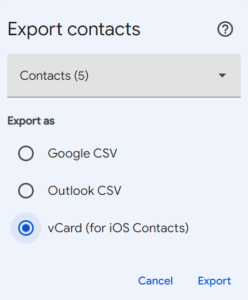
Step 4. The contacts file will be downloaded in .vcf format.
Also Read: How to Save Google Contacts to Computer?
To convert Google contacts to VCF / vCard files from multiple accounts of a domain, go for the next method.
#2 Convert Contacts from Multiple Google User Accounts At Once
One of the prominent tools to export Google Contacts to VCF file is the G Suite Export. With this tool, you can convert multiple contacts from the different contacts in one shot. It is tested and adopted by the experts. A lot of advanced options are also incorporated in this tool. Now, let’s explore the steps of this automated tool in detail.
Step 1. Download and Run the tool on the system. Choose G Suite as the Source and File System as the Destination.

Step 2. Tick the Checkbox of the Contacts and other items if you want. Apply the Date filter to filter out the relevant data.

Step 3. Complete the Source account credentials. Validate all the provided details and then Next.

Step 4. Provide the location to save the resulting VCF file in the Destination and then Next.

Step 5. Import users into the tool. Lastly, hit the Start Export button.

Having Problems While Exporting Google Contacts to VCF? Solve them Here!
There are several problems that user comes across while implementing the native method to export Google contacts to VCF files. Some of them are discussed below:
- The ‘Export’ option is not available in the designated section
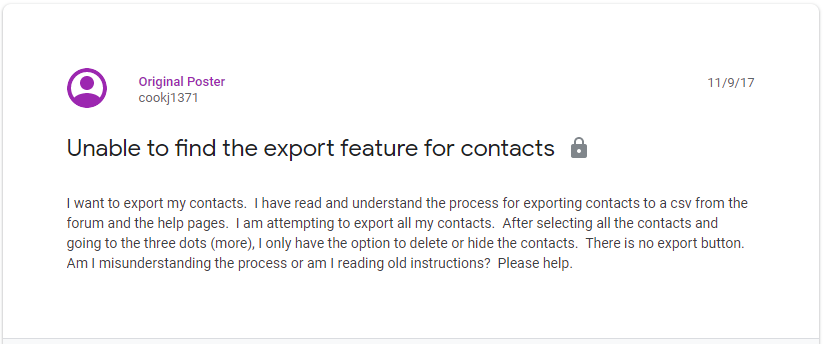
This problem arises when the user is using the old Google layout for contacts. There, the Export option is available in the More settings. If you simply use the given Google Contacts web address, the options will be designated at the optimal places.
- A lot of junk contacts while exporting from Google
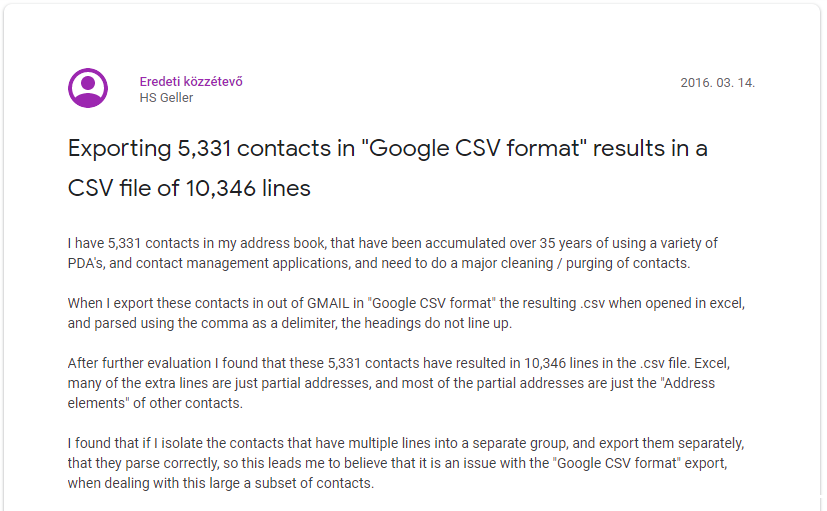
This is a common problem with the Google Contacts export function when using the .csv format. If you isolate the contacts having several lines in a separate group, this problem can be avoided. Another alternative would be to open the file in a compatible application and edit the contents.
Wrapping Things Up
There are several reasons to export Google contacts to VCF file. Some do it simply for Google contacts backup, while others wish to move the contacts to other email clients. Whatever the reason, it is clear that one needs to convert contacts from a single Gmail account or multiple accounts. In this blog, we have defined techniques to export contacts from G Suite to vCard for both of these situations. Several common problems are also discussed for the convenience of users.
Frequently Asked Questions
Q1. How to transfer Google contacts to a vCard file?’
Ans – To download or transfer Google contacts to a vCard or VCF file. You need to sign in to the source Gmail account. After that Open the Contacts app. Choose the option of Export and file as vCard and hit the Export button.
Q2. How to export multiple Google contacts efficiently?
Ans – Export Google Contacts to VCF file using the above-mentioned tool with the below steps:-
- Step 1. Download and set up the tool.
- Step 2. Choose Source and Destination platforms.
- Step 3. Select Contacts and complete the required credentials.
- Step 4. Load the users and start Export.

