The topic - extract data from public folder, was demanded by various users for an explanation and a solution.
Public folders are used to store crucial information which can easily be shared with employees or members as per requirement.
These folders make it easier for users to share information than manually delivering it to everyone.
It becomes more swift, easier, and more effective when users export their data in Outlook data format to transfer the details.
The folders are contained in Outlook hierarchy so that there is no trouble found when other employees use this data.
However, how to export data from public folder still remains a query.
Well, there are two solutions for the same that we will be explaining in the next section.
Before that, a fact about Exchange Public Folders.
If there is a need, the Exchange admin can enable the public folder as a mail-enable folder & a member of the distribution group.
Doing so will automatically export all the new arrivals from the distribution group to the public folder.
Now, about the methods to extract the data.
One simple solution is to use the Outlook application to export the files.
With the help of the Import/Export Wizard of Outlook, users have the opportunity to export their data to PST format.
There are various users who can apply this solution if they are handy with the MS Outlook application.
Along with this, learn the limitations of the same technique in the section after the steps.
So, let’s start with the process.
Note: If you want, you can also migrate public folder to Office 365 by using this guide.
Execute the following steps:
1. Launch the Outlook application and click on the File option from the toolbar.
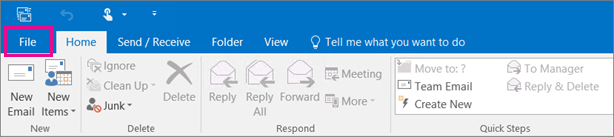
2. Now, choose the Open & Export option when the list appears. Then, click on the Import/Export option.
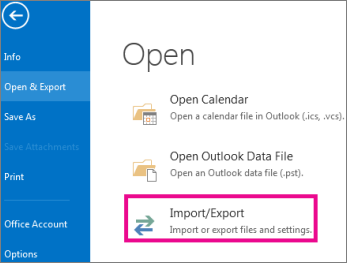
3. From there, select the Export to a file option and hit Next.
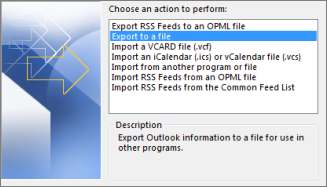
4. After that, choose the Outlook data file (.pst) option and click on Next.
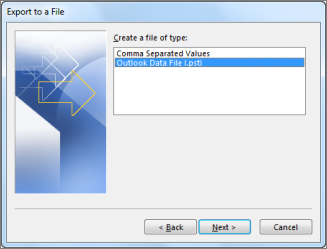
5. Lastly, Browse for the location to add the files and hit the Next button.
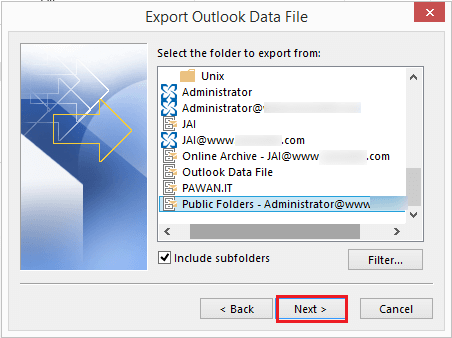
6. Choose the destination for your data and select the option to deal with the duplicate items. Extract data from public folder by clicking on the Finish button.
With the help of the aforementioned technique, users who are familiar with how Outlook functions can only transfer the data.
When the need to download transfer or export data arises, users mostly prefer the free method. However, the manual techniques are not that useful.
Hence, the EDB Conversion Tool was developed for extracting the files.This tool comes in handy each time users choose to execute the steps.
It will overcome all the disadvantages of using the manual method.
Take a quick look at the features of this software to understand how it is a better option.
All those who wanted to complete the task to extract data from public folder can get help from this guide. With the help of the methods given here, users get to choose the procedure they feel is best-suited for them.
Sharing information with the employees seems like an important function which needs to be completed with safety. This is why the tool is also given as an option to provide a fully seccure and successful operation.