Free Live Demo: PCVITA Bulk Image Converter Tool - Fully Secured Download Version
Awards and Rating Provided by Tech Experts and Consultants
Preview Images Before Conversion
Along with many useful features offered in this software, the option to preview images before conversion is so helpful. Whenever users add images into tool using Add File(s) or Add Folder option, then in the next step, the software will provide you a preview of those images into the software itself. This feature will help you to confirm that you are converting the right image into the desired export option.
Multiple Export Options
The most loved feature of this Image conversion software for Windows is the option to convert their images into as many as 5 export options. You can download and purchase full version of the tool and convert your images into any file format that you want to. Additionally, the Add File(s) and Add Folder option makes the entire process quick and efficient.
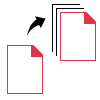
With the help of the Image Converter, users can easily convert their images to their desired file format as provided by the software. These file formats include PDF, DOC, DOCX, HTML, and TEXT (Base 64). Users can convert any image type such as JPEG, JPE, JPG, PNG, GIF, BMP, ICON, ICO, TIFF, TGA, WMF, EXIF, EMF, Memorybmp, JFIF, and CCITT.
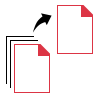
Insert Different Images in Bulk
There are various types of images that can be converted in bulk. Users can add every supported variant of image to the software for exporting multiple images. Click on the Add File(s) option to insert multiple images of different image types. Go to the Add Folder option to put in the folder containing variations of images.
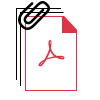
Set Page Layout Settings
The Image to PDF Converter Software allows users to set three types of page layout settings:
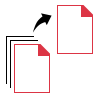
Option to Create Files
Among the various functionalities offered by the Image Converter Software, there is an option to create files as required:
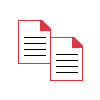
Maintain Image Quality
It is possible to fit multiple images in a single page while converting Images to DOC, DOCX and PDF files. Users can set the number of images up till 9 to be added in one page and resize them accordingly. The Image Converter has the option to compress the images and yet, the quality of the images is not affected by the size allocated to the images.
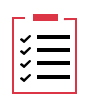
Export Report with Details
During the conversion process, a live report of the process is shown on the interface for every file conversion. When the process is going on, the status shows In Progress and after the conversion, it shows Completed before each file. The export report displays the following details: Total Count, Success Count, and Fail Count of each file.
Trial Limitations
Limitations
System Specifications
Hard Disk Space
100 MB of free hard disk space
RAM
4 GB of RAM is recommended
Processor
Intel® Core™ 2 Duo CPU E4600 @ 2.40GHz 2.39GHz
Additional Software
Microsoft .NET Framework 4.5.
Operating System
Microsoft Windows 10, 8.1, 8, 7 (32-bit and 64-bit) & Windows Server 2008, 2012, 2016.
FAQs
![]()
![]()
![]()
![]()
![]()
![]()
![]()
![]()
Electronic Delivery
![]()
![]()
![]()
![]()
![]()
![]()
Complete Overview of Demo and Full Version of Software
| Features | DEMO Version | FULL Version |
|---|---|---|
| Add Images in Bulk (.jpeg, .jpg, .png, .gif, etc.) | ||
| Generate a Preview of Loaded Images | ||
| Retain Exact Image Quality | ||
| Create Single DOC, PDF, DOCX for All Images | ||
| Create Single PDF, DOC, DOCX for Each Image | ||
| Export Images into 5 Export Options | First 5 Images | |
| Cost | FREE | $49 |
Frequently Asked Questions