Free Live Demo: PCVITA Image Files to PDF Converter - Fully Secured Download Version
Many Experts Suggest This Utility to Batch Convert Images into Adobe PDF Document
Export Multiple Images Directly into PDF Without Losing Original Quality
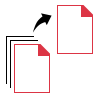
The Image to PDF Converter has the ability to export all types of images to PDF format. It is possible to convert images in bulk by just selecting the photos pressing the Ctrl key. Same or different types of images can be saved altogether in a PDF file.
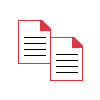
Preserves Image Quality
After converting the images using the Image to PDF Converter Tool, the image quality is kept the same. There are no changes made to the image resolution and are kept away from any blurring after conversion.
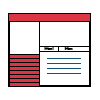
Dual Mode for Conversion
There are two options to save the pictures as PDF:
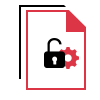
Security Settings for PDF
There are two types of security settings offered by this Image Converter:
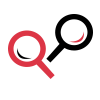
Preview Images Before Saving
With the help of the utility, the images can be saved as PDF but before doing that, a preview of these images is displayed. Once the images are selected, they can be previewed on the interface of the tool to make sure right images are added.
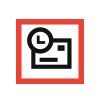
Facility to Print Images
This feature of the tool has the capability to export the images directly just as they are without making any changes to them. Meaning, the images when selected, will be converted to PDF by choosing the Print feature with no security or other features being applied.
Trial Limitations
Limitations
The free demo version of this software will help you to export first 5 images only.
In case of PDF export option, it will add watermark on the resultant file.
System Specifications
Hard Disk Space
100 MB of free hard disk space
RAM
4 GB of RAM is recommended
Processor
Intel® Core™ 2 Duo CPU E4600 @ 2.40GHz 2.39GHz
Additional Software
Microsoft .NET Framework 4.5.
Launch the tool as "Run as Administrator" if you are using Windows 10, 8.1, 8 or 7.
FAQs
![]()
![]()
![]()
![]()
![]()
![]()
![]()
![]()
Electronic Delivery
![]()
![]()
![]()
![]()
![]()
![]()
| Features | DEMO Version | FULL Version |
|---|---|---|
| Add Images in Bulk (.jpeg, .jpg, .png, .gif, etc.) | ||
| Generate a Preview of Loaded Images | ||
| Retain Exact Image Quality | ||
| Create Single DOC, PDF, DOCX for All Images | ||
| Create Single PDF, DOC, DOCX for Each Image | ||
| Export Images into 5 Export Options | First 5 Images | |
| Cost | FREE | $49 |
Commonly Asked Queries