Exceptional Way to Import Outlook Calendar to Android Phone
“Hello All, Is there any method by which I can add MS Outlook calendar to my phone? Actually, I use Outlook PST calendar for work and require schedule of my important meetings when I am away from the work. But, I cannot access desktop-based Outlook from any remote location. So, I decided to import Outlook Calendar to Android Phone’s Google calendar in order to have access to calendar from anywhere and anytime. If any of the technical bloggers knows how to transfer calendar from Outlook to Android Phone, then please let me know.”
Are you facing the same problem that is mentioned above, then you have landed on the right page. We all know, Outlook calendar is the best tool to manage the meetings, appointments, and other events. But, due to some reasons, users need to copy Outlook calendar to Android phone. Therefore, in this article, we are going to provide the reliable and trustworthy methods to transfer/sync calendar in Android phone from Outlook in various situations.
Read More:
- Import Outlook Calendar to Yahoo Mail
- Copy Outlook Calendar to iPhone without iTunes
- Export Outlook Calendar to Google Calendar
- Save Outlook Calendar Event as PDF
- Import PST Calendar to iCloud
- Import Outlook Calendar to MacBook
- Export Outlook Calendar to Windows Live
How to Import Outlook Calendar to Android Phone Manually?
The people who work in big enterprises, they probably use MS Outlook program to manage the office appointments and emails. So, it is good to have entries of Outlook calendar in your cell phone. By doing this, users have the access of calendar entries to desktop-based Outlook from anywhere and anytime. Now, Let’s see how to sync Outlook calendar to Android phone in this section.
Step 1: Export Calendars Events/Items from Outlook
1. Start Outlook application on your system.
2. Once the program completely opened. Now, you need to open those calendar entries that you need to import in Phone.
3. Next step is to click on File tab from top-left corner of Outlook program screen.
4. Click on Save Calendar from the pop-out file menu.
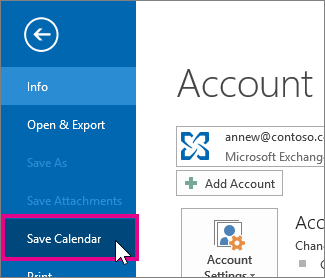
5. Next, save the calendar entries in .ics format.
6. If you want to change the default name of resultant ICS file, then you can modify it easily with the desired name.
7. Once you have saved the file, a report will display on the screen. This summary report shows the details like calendar name, date range, etc.
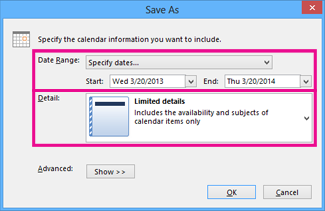
8. If you are satisfied with the displayed information, then click on OK >> Save. Otherwise, go to More options and modify the details as per your need.
Once you complete the above instruction successfully, then go through the below instructions sequentially to import Outlook Calendar to Phone.
Step 2: Import ICS File in Google Calendar
1. Open Google Calendar on your browser.
2. Now, provide the credential of the Gmail account that used in your Android phone.
3. Click on ‘+’ sign from the left-side panel in order to add Outlook calendar entries.
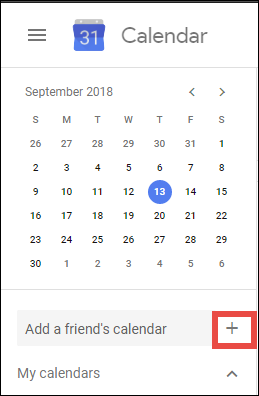
4. Next, select Import from the resultant menu as shown in the screenshot.
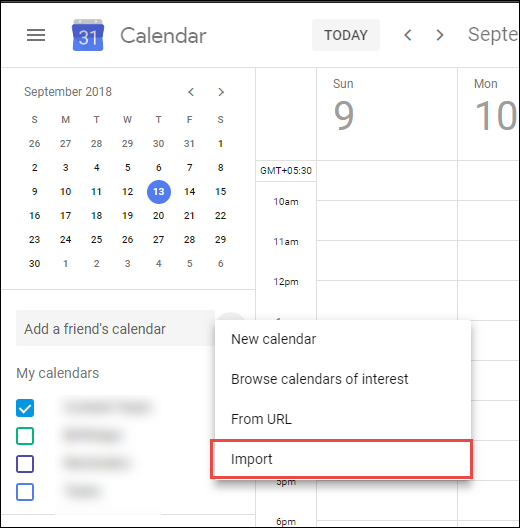
5. Under the Import section, click on Select file from your computer box.
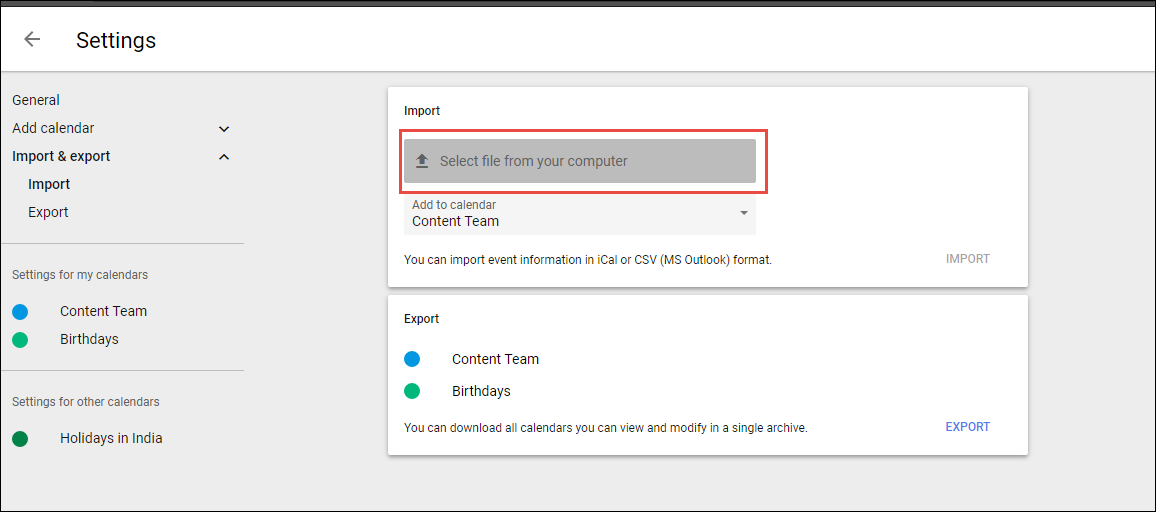
6. A new Open window appears, navigate to the .ics file that created in above step and click on Open.
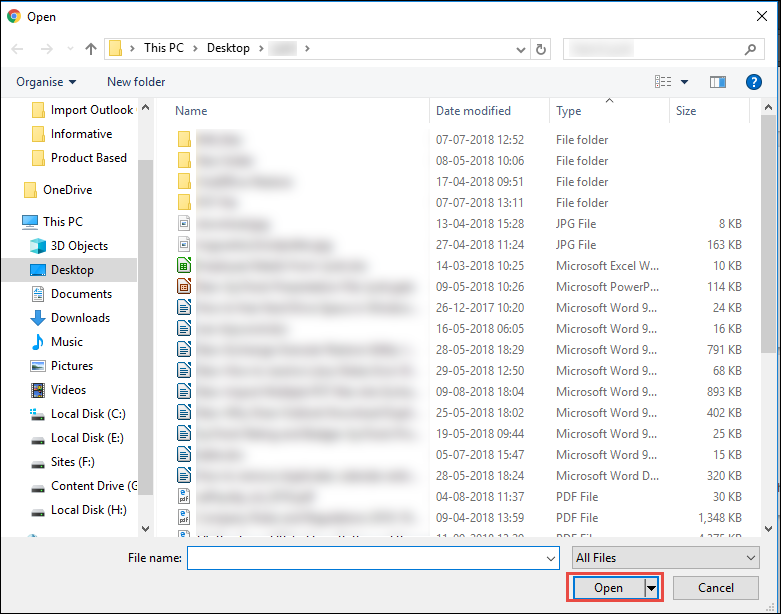
7. It takes a few minutes to import Outlook Calendar to Phone.
8. You need to open the Google Calendar App on your Android. Now, you will clearly see the calendar entries of Outlook synced with your calendar.
Shortcomings of Manual Approach
We know that manual method is free and first choice of users. Although, the above-mentioned technique is fine when you have an installation of Outlook in the system. But, in case of orphan .pst file, the manual workaround cannot be worked. Because it requires Outlook application on the system to import Outlook calendar to Phone. Thus, in such situation, users need to take help of third party application.
Luckily, We Have a Solution to Import Outlook Calendar to Android Phone
To overcome the limitation of manual technique, users can take help of Outlook Export Tool. It is one of the best tools that can export Outlook calendar to ICS format. This file format can directly imported into the phone either using USB cable or through Gmail account. Apart from this, the software can extract emails, contacts, tasks from the Outlook and convert PST to EML, PST to MSG and other 5+ formats. The tool is widely compatible with Windows 10 or below operating system. If the users want a quick and reliable method, then it is suggested to go with the automated software.
Steps to Import Outlook calendar to Android phone via ICS are:
Step 1. Download and install the software.
Step 2. Add Outlook PST files.

Step 3. Select ICS file format from export option.

Step 4. Choose location to save resulting ICS file.

Step 5. Click on the Export process for PST to ICS conversion.

Let’s Sum Up
After considering the users’ requirement of exporting Outlook calendar into Android Phone. Hence, in this article, we have discussed a manual workaround to import Outlook Calendar to Phone that can move calendar entries from Outlook to Android phone. But, the manual technique has some downsides. So, we also provided a solution named as Outlook Magic software. Its function is to download the calendar from Outlook data file (.pst) to .ics format within a few clicks.

